The Apple iMacs on-campus occasionally prompt the user to enter a key-chain once logged in to the desktop, and a bug has surfaced that prevents the user from getting rid of the menu.
- Once logged in to the desktop, navigate to the tab at the top of the screen labeled "Go"
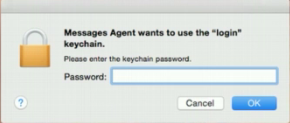
- With the "Go" drop-down menu open, Press & Hold the "Alt" key on your keyboard which will show the "Library" menu option.
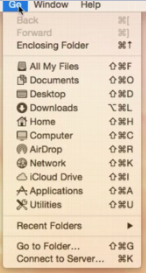
- With the "Alt" key held down, click the "Library" menu option that prompts the Finder application to open
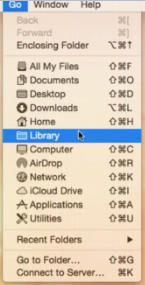
This is called the User Library, and it is where you can access all of your specific application preferences.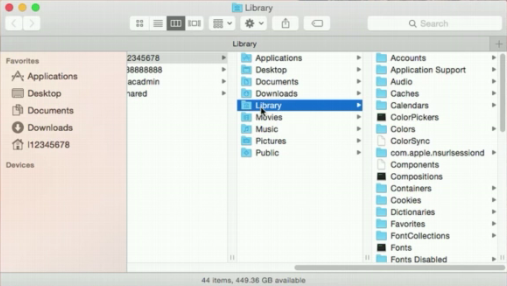
- On the far right window, select the folder named "Keychains"
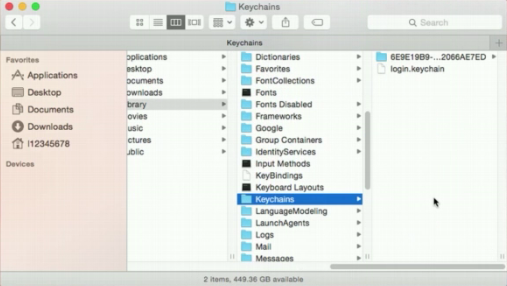
We will be deleting all the contents of this folder to remove the preferences of the Keychain window.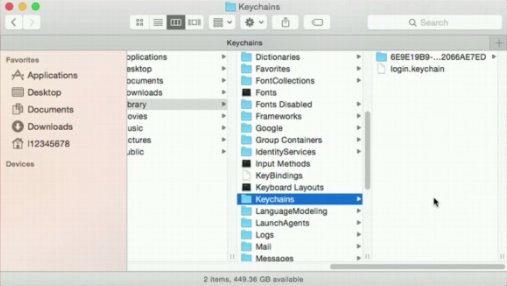
- Delete the contents of the "Keychains" folder by selecting each file and pressing "Command + Delete" to send them to the trash. Alternatively, you can right click and delete by holding "Command" and clicking the file at the same time, and clicking "Move to Trash".

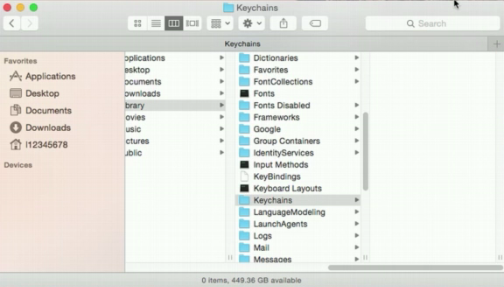
You will now be able to close out of the Keychains window, and it will no longer require you to enter your password upon logging in.
Student Help Desk Support (SHeD)
The student help desk is located on main campus in the Library (center building).
- Self-help resources for students
- Email: shed@lanecc.edu
- Phone: (541) 463-3333 (please leave a voice message