Using the Zoom Pro integration for Moodle Gives instructors the following functionality:
- Schedule and manage meetings
- Start or join meetings
- View upcoming meetings
- View and manage previous meetings and recordings
- Zoom Pro account (no limits on meeting length) is automatically provisioned.
How To Set Up and Use Zoom Pro External Tool
Adding the Zoom Pro External Tool to your course
In the desired week or section of your course, click on Add an activity or resource. Select Zoom Pro from the list of activities.
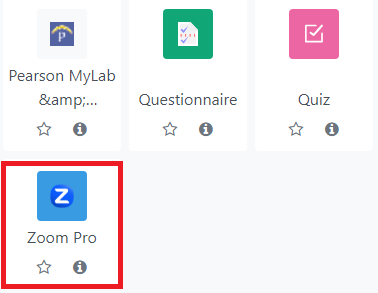
Set a name for the activity, then scroll down to “save and display” (do not use “show more” and enter/change any settings at this point) .
Hint: Name it something generic (example: Zoom meetings)
This module will hold all of your meetings, not just one (i.e. Face-2-Face Conferencing, Virtual Office Hours, etc.)
How to set up, edit, and start meetings in Zoom
To set up a meeting you will click the blue bottom on the top right that says Schedule a New Meeting.
You can then edit the settings to add the topic, description, set a time, set up reoccurring meetings, and more. You will also be able to go back anytime and edit the settings by clicking on Edit this Meeting.
To start the meeting, you can click the start button on the Upcoming Meetings page or click on the meeting itself and click Start this Meeting at the bottom of the page. An Invite Attendees link is also provided in case you need to invite or email potential attendees.

Detailed step-by-step instructions for launching Zoom via a desktop computer, installing the Zoom mobile app, and meeting functions are easily found online.
Contact Academic Technology
ATC Support Updates and Hours of Operation The ATC is closed to in-person assista...
ATC Support & Hours of Operation
Weekday Support, Monday - Friday
- Phone (voicemail only): 541-463-3377 (8am-5pm)
- Email: atc@lanecc.edu (8am-5pm)
- Find our updated hours and support options on the ATC Website
The ATC is open to in-person assistance. Support is available through the above remote options and on campus at CEN 208