The key to having the best experience with Moodle and the Internet in general is to make sure your browser is up-to-date. Old browsers will function poorly, so it is highly recommended you update your browsers.
Mozilla Firefox:
- To update Firefox, click Help on the toolbar and click About Firefox. If Firefox needs an update, a box that reads click here to restart/update will be visible. Click it, and follow the instructions as indicated.
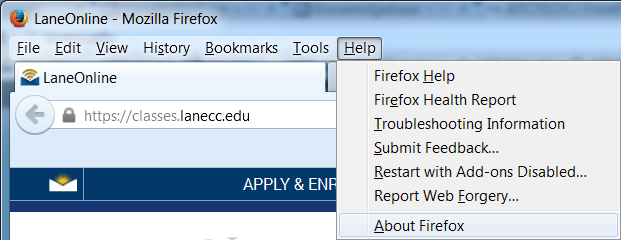
Google Chrome:
- Google Chrome usually updates automatically. However, if you want to make sure Google Chrome is up to date, click the three dots on the top right of the browser, go to help, then click About Google Chrome. Chrome will then check if it needs updating and will provide further instructions to follow.
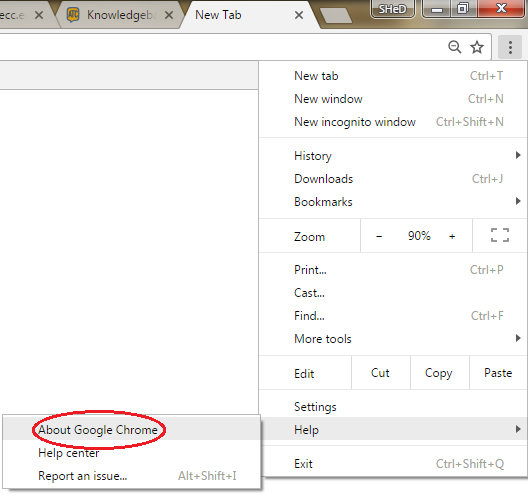
Internet Explorer:
- Internet Explorer will install and update new versions automatically. To make sure Internet Explorer is set to update automatically, click on the Gear icon in the top-right corner of your browser, then select About Internet Explorer. A screen will appear. Make sure the box for Install new versions automatically is checked.
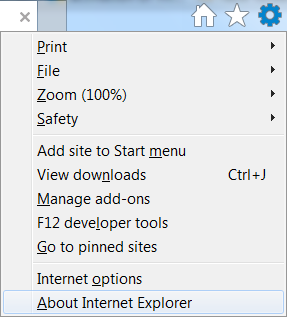
ATC Support & Hours of Operation
Weekday Support, Monday - Friday
- Phone (voicemail only): 541-463-3377 (8am-5pm)
- Email: atc@lanecc.edu (8am-5pm)
- Find our updated hours and support options on the ATC Website
The ATC is open to in-person assistance. Support is available through the above remote options and on campus at CEN 208