1.Login to Moodle: Use your L-Number (or LCC email) and your password. This will be the same combination used to access myLane.
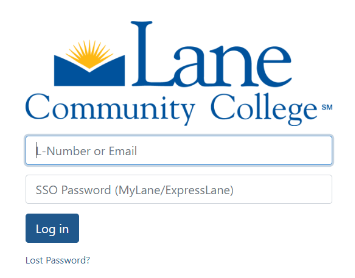
2. If you have a link directly to the course, you can go to step 3. If you need to find the course, go to the "Search courses" section by scrolling down on the "Home" page.
Search for the course using the CRN of the class, a portion of the class name, or the instructor's last name (if applicable).
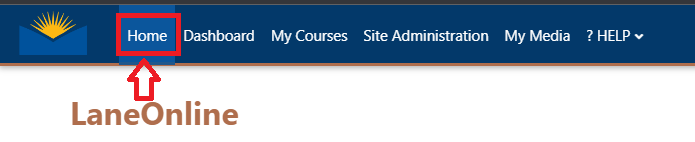
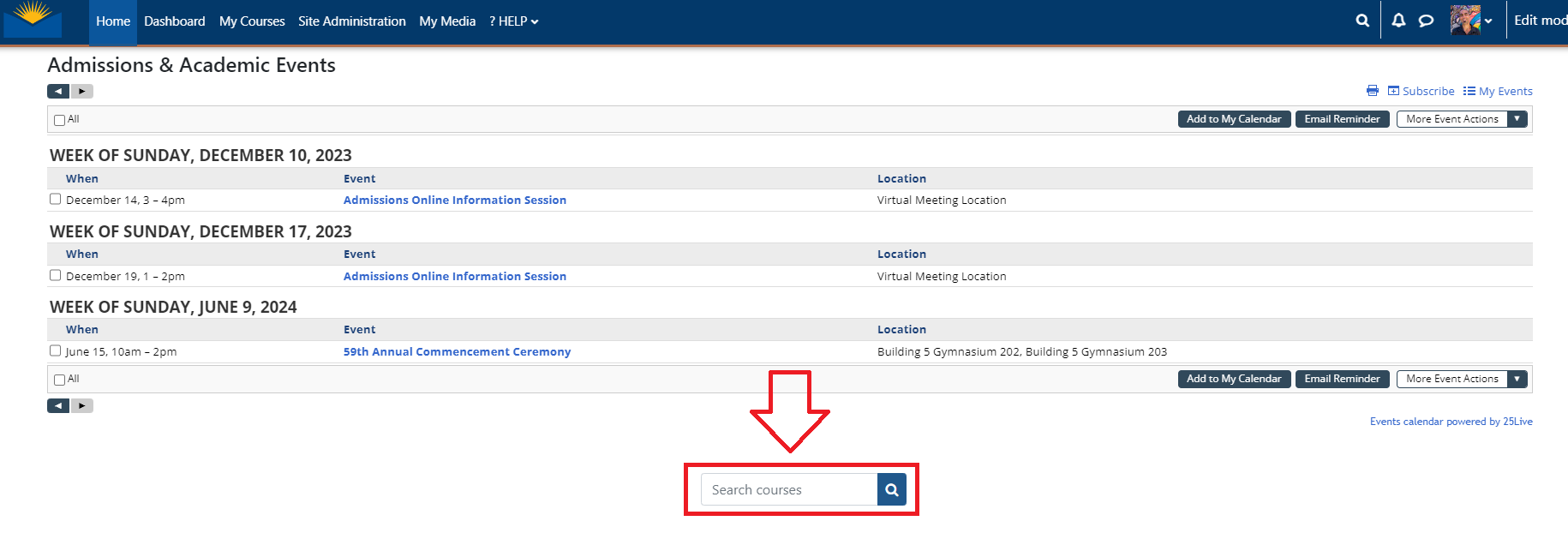
3. Navigate to "More", select the drop-down menu, then choose "Enroll me in this course"
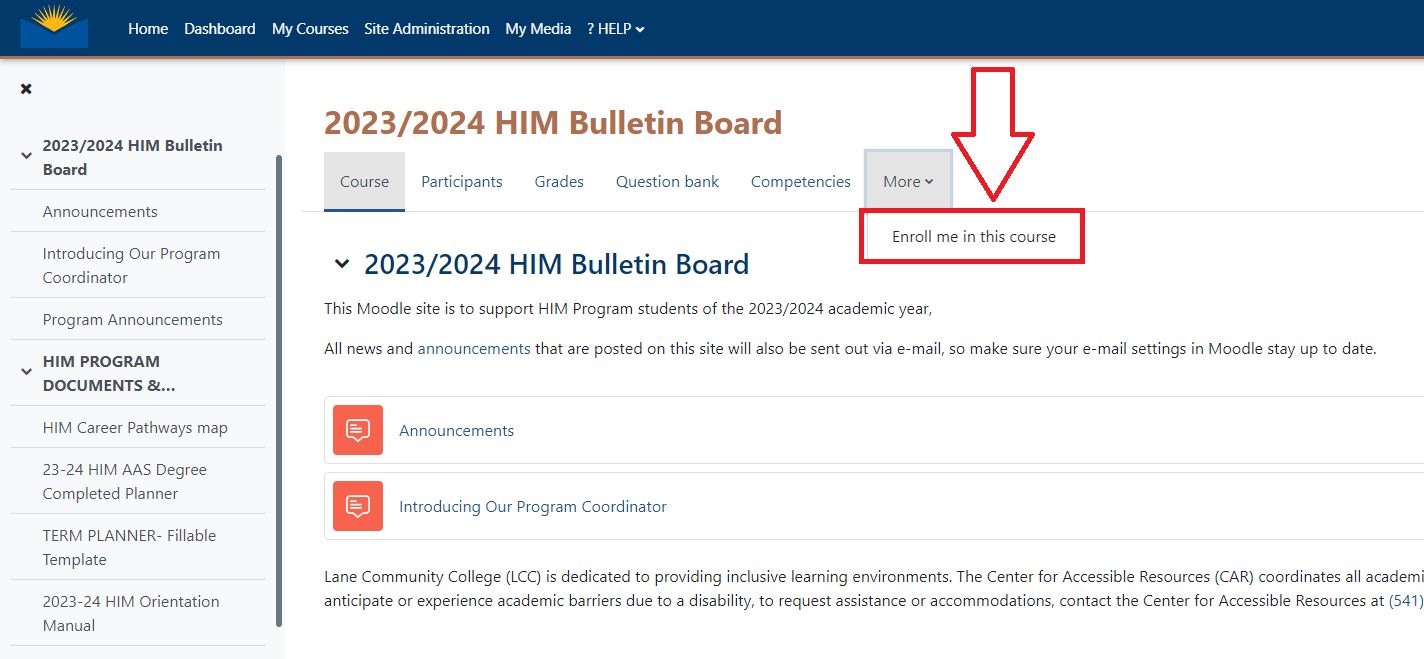
You will now be able to access the course.
Student Help Desk Support (SHeD)
The student help desk is located on main campus in the Library (center building).
- Self-help resources for students
- Email: shed@lanecc.edu
- Phone: (541) 463-3333 (please leave a voice message