Manually grading Essay Questions
- In your course, scroll down to the quiz you want to grade by clicking into it
- Once you’re in the quiz, click on Results and find the Grade drop down menu on the left.
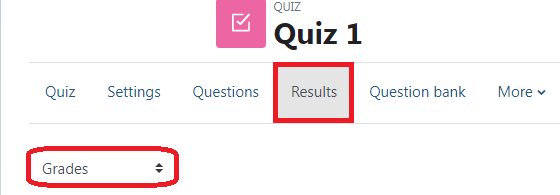
- Click Manual Grading from the drop down menu.
- In this new page, you will see a list of all the essay questions that have been answered, how many that need to be graded, how many are already graded, and the total essay questions combined from those two categories.
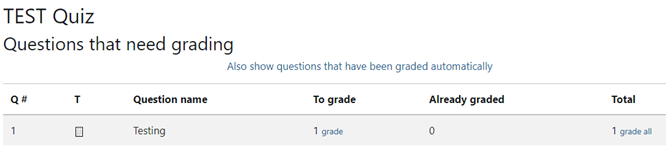
- On any of the essay questions you have, click on the blue Grade under the To Grade category.
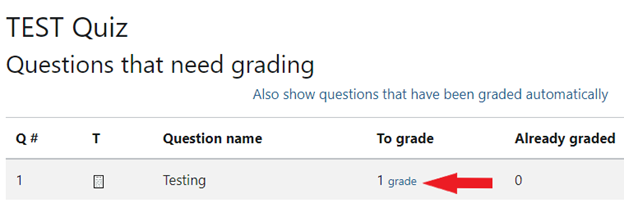
- You will be brought to a new screen, showing one student’s answers at a time for each question. Through the settings at the top of the page, you can choose how you want to organize the answers: by student’s name (first or last name,) L#’s, date at which they were answered, or randomly.
- Grade the question in the yellow box, and click Save Changes before moving onto the next respondent.
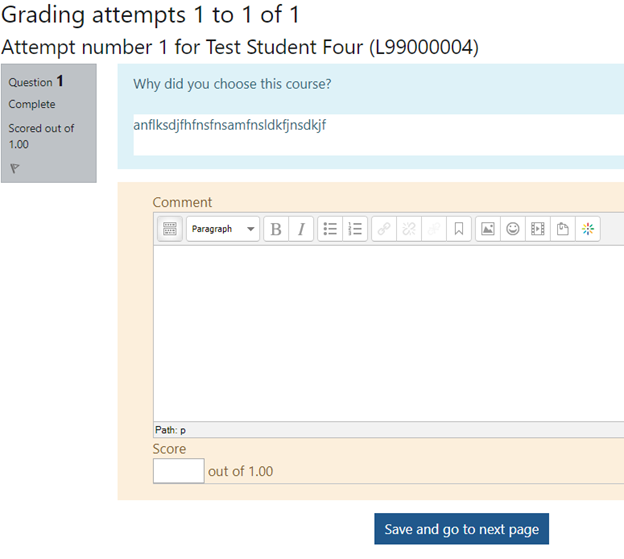
Moodle Bug
If you experience an issue where you hit "save and go to the next page" but the comments and grades are not saved, it's because the Total of marks do not match the Maximum grade. If they are not the same, you can either change the Maximum grade, or you can change the amount of points each question is worth by clicking on the pencil icon.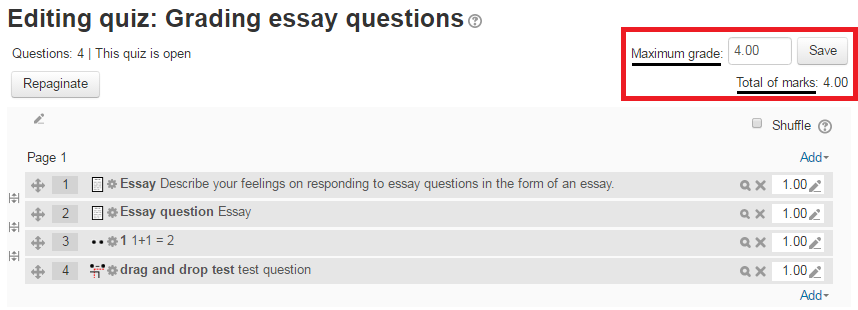
Contact Academic Technology
ATC Support Updates and Hours of Operation The ATC is closed to in-person assista...
ATC Support & Hours of Operation
Weekday Support, Monday - Friday
- Phone (voicemail only): 541-463-3377 (8am-5pm)
- Email: atc@lanecc.edu (8am-5pm)
- Find our updated hours and support options on the ATC Website
The ATC is open to in-person assistance. Support is available through the above remote options and on campus at CEN 208