Sometimes an instructor will need a physical copy of a quiz created on Moodle. Reasons for printing a quiz can include:
- Accommodation request
- Better for the class format
- Instructor preference
- Grader doesn't have access to Moodle
To print a Moodle quiz, follow these steps:
- View the quiz from the course.
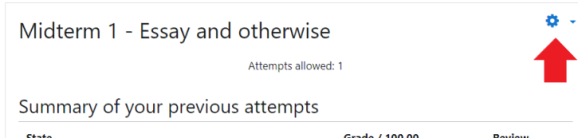
- Click Preview.
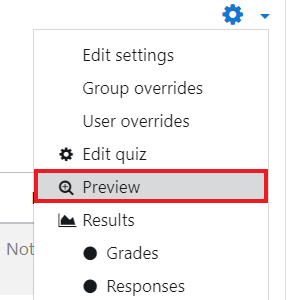
- Click your internet browser's Print... button. You can also hit Ctrl + P on a PC or Command + P on a Mac.
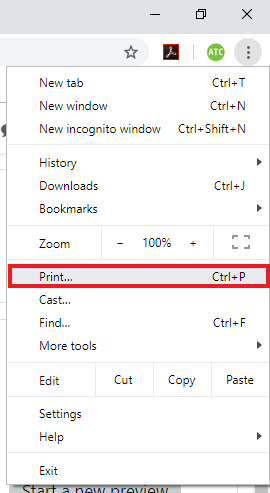
- In the print preview window, the page content is shown as displayed on the screen, but the following elements are not visible: Navigation block (+dock), navigation bar, page header (except breadcrumb), page footer, submit buttons, Edit this question buttons, Flag this question buttons
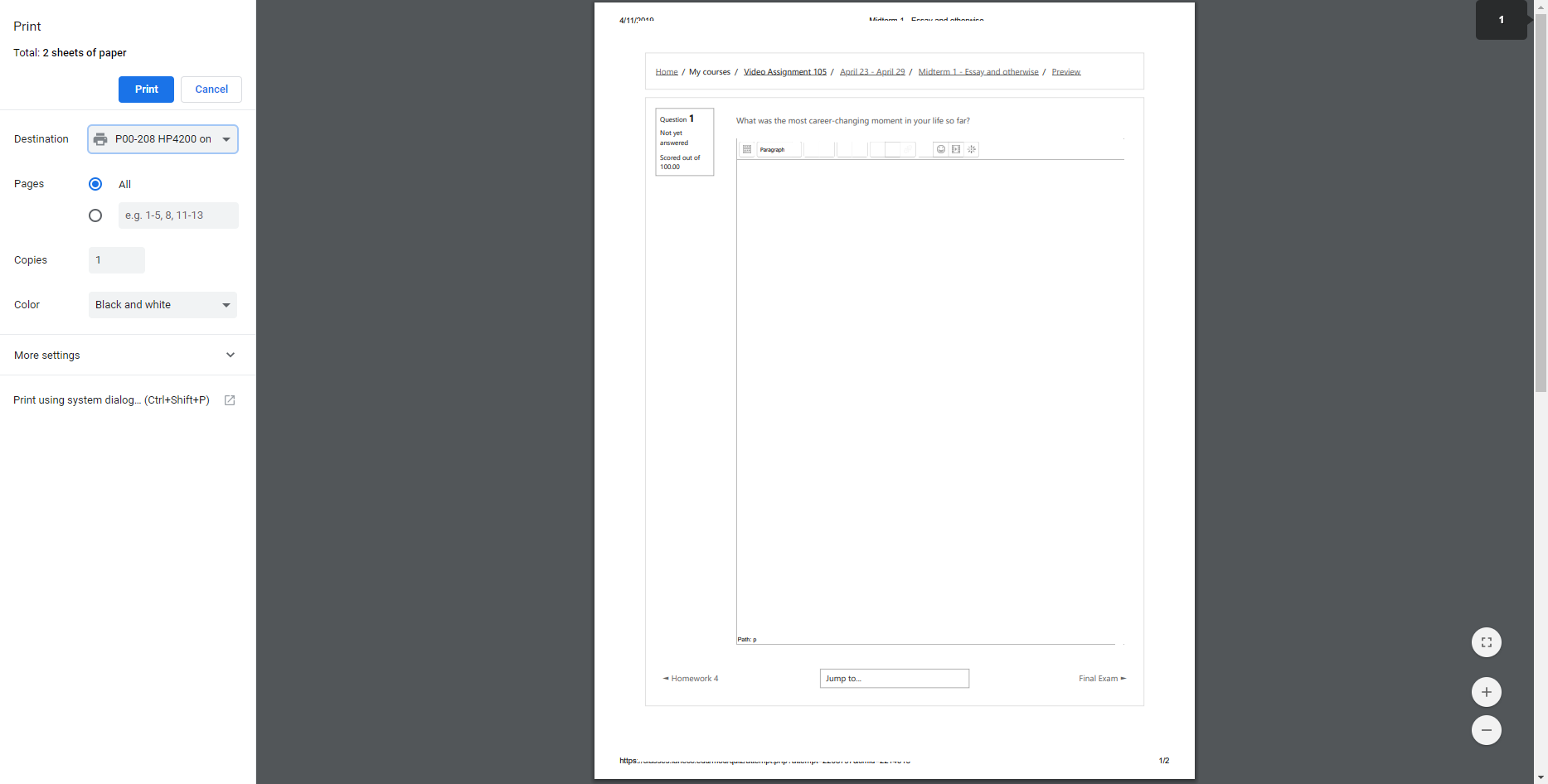
- Click your browser's Print button.
ATC Support & Hours of Operation
Weekday Support, Monday - Friday
- Phone (voicemail only): 541-463-3377 (8am-5pm)
- Email: atc@lanecc.edu (8am-5pm)
- Find our updated hours and support options on the ATC Website
The ATC is open to in-person assistance. Support is available through the above remote options and on campus at CEN 208