- Click Grades at the top of the page.

- Select the drop down menu and select Single view
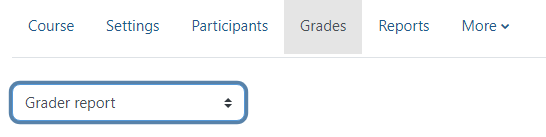
- Choose either the Select Grade Item or the Select User drop down menus.

- Once you’ve selected either the grades or student, turn editing on at the top right.
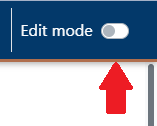
- Find the grade item that’s overridden that you want to remove. It will be a checked box. Un-check and then click save in the top right-hand corner.
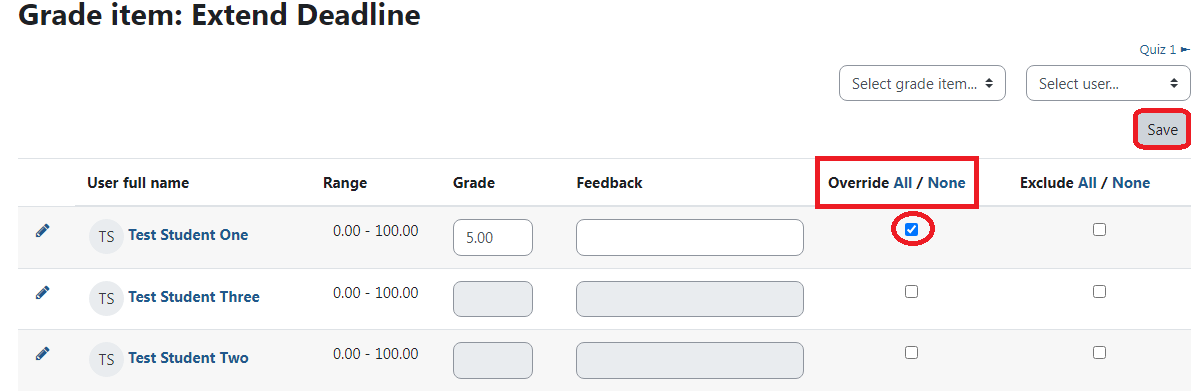
ATC Support & Hours of Operation
Weekday Support, Monday - Friday
- Phone (voicemail only): 541-463-3377 (8am-5pm)
- Email: atc@lanecc.edu (8am-5pm)
- Find our updated hours and support options on the ATC Website
The ATC is open to in-person assistance. Support is available through the above remote options and on campus at CEN 208