Creating an Extra Credit Grade Item
- Go to Gradebook setup.
- Scroll to the bottom and click Add grade item.
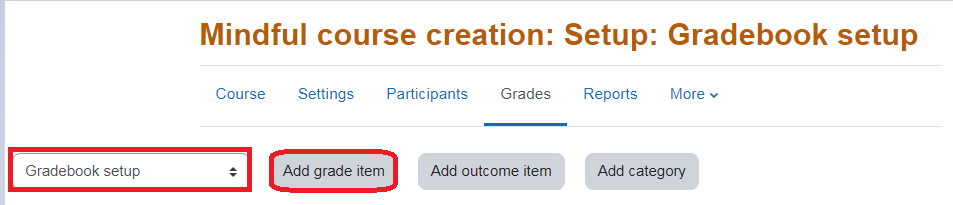
- Give the grade item a name, adjust settings if necessary, and save changes.
- Go back to Gradebook setup, go to the new extra credit item, and on the far right click Edit>Edit settings for that item.
- On the following page, under Parent Category, check the box next to Extra credit and save changes.
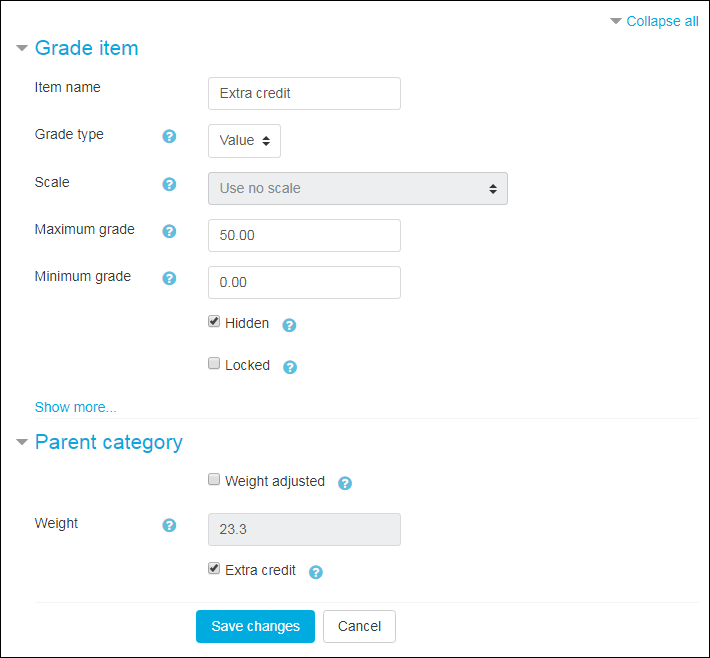
Now your gradebook will have an extra credit item in it. It should look like this: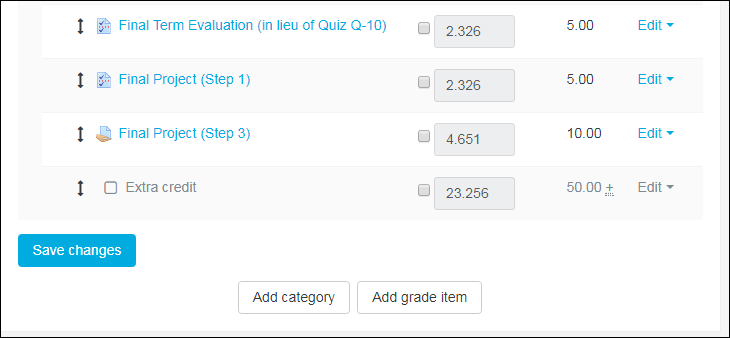
Creating an Extra Credit Grade Category
- Go to Gradebook setup.
- Scroll to the bottom and click Add category.
- Give the category a name, adjust settings if necessary, and save changes.
- Go back to Gradebook setup, go to the new extra credit item, and on the far right click Edit>Edit settings for that category.
- On the following page, under Parent Category, check the box next to Extra credit and save changes.
For more information on Extra Credit in Moodle: Setting Up a Gradebook with Extra Credit
ATC Support & Hours of Operation
Weekday Support, Monday - Friday
- Phone (voicemail only): 541-463-3377 (8am-5pm)
- Email: atc@lanecc.edu (8am-5pm)
- Find our updated hours and support options on the ATC Website
The ATC is open to in-person assistance. Support is available through the above remote options and on campus at CEN 208