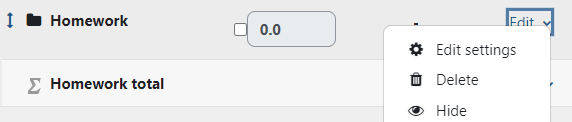- Go to Grades, and then Gradebook setup from the dropdown menu.
- Find the category that you want to change the drop the lowest setting for and click on Edit > Edit settings.
- In the Grade category section, click on Show more.
- Change the number of lowest grade items that you want to drop.
Important information about dropping lowest grades in Moodle
Grade aggregation
Weighted mean of grades: can only drop the lowest grades if all items in the category have the same weight
Natural and Simple weighted mean of grades: can only drop the lowest grades if all items in the category have the same point value
Dropping multiple items
If you want to drop the lowest n grades in a category, the gradebook will not stop dropping the lowest grades until there are at least n+1 graded items in that category. This depends on how the grades are being entered. (see below)
Manual grade entry (Single view) vs. automatic grade entry
If you manually enter grades in Single view and the gradebook/gradebook category is set to drop the lowest n grades, then none of the grades in that category will appear for students until there are at least n+1 graded items in the category.
If you enter grades within an activity module, or if grades are entered automatically (i.e. via completion of a quiz), and you have the category set to drop the lowest n grades, then the grades will appear for students as they are completed and graded. However, the gradebook will not start dropping the lowest grades until there are at least n+1 graded items in that category.
For more information:
Moodle - Gradebook Troubleshooting
Natural Weighted Grading
Grade categories - Drop the lowest
ATC Support & Hours of Operation
Weekday Support, Monday - Friday
- Phone (voicemail only): 541-463-3377 (8am-5pm)
- Email: atc@lanecc.edu (8am-5pm)
- Find our updated hours and support options on the ATC Website
The ATC is open to in-person assistance. Support is available through the above remote options and on campus at CEN 208