Confirming that Instructor’s Course(s) is listed in Moodle
The link(s) to your Teaching course(s) will be automatically created through Banner. Courses for the next term are displayed below the current term. By default, teaching courses are displayed with gray text, which means the course is unavailable to the students. Once your course is set up, be sure to make it available to your students. Scroll below to learn how to make courses available.
Enabling self-enrollment
- Click the "Participants" tab in your course.
- Use the drop-down menu and select "Enrollment methods".
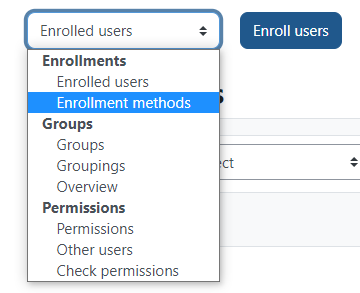
- Choose the eye icon next to Self enrollment (Student).

Adding teachers/non-editing teachers/guests to a Moodle course
- Click the "Participants" tab in your course
- Use the "Enroll users" button.
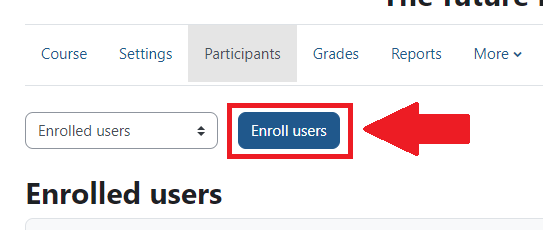
- A window will appear. In this window, you can search for your desired user, and set their role.
- Click "Enroll users" once finished.
Posting a resource to a Moodle course
- Make sure "edit mode" is turned on.
- Scroll to the desired section. Click add an activity or resource.
- A new window will open. Choose the "resources" tab.
- Choose which resource you want to add and follow the instructions on the screen.
Using the News Forum to send messages to the entire class
The News and Announcements forum is a special forum for general announcements, which is automatically created for each course. It is a great way to send a mass email to all students in your course. By default, it is placed at the top of the center section, and only teachers and administrators may add posts or reply to posts. The default settings force every enrolled student to be subscribed to the News forum. The Latest News block displays a specific number of recent discussions from the News forum. This feature is the preferred method of mass communication with students; Messaging can be spotty.
Re-enrolling students to prior term’s course(s)
- If they need to review activities, attendance, or grades, you can re-enroll students using the normal method to enroll users.
- If the course is more than five terms old, it will no longer be archived and will need to be retrieved. Email atc@lanecc.edu with your name, course name, CRN, year, and term. We will restore it and notify you.
Backup/Restore/Import a course
- All three processes are very easy. See the following Knowledgebase articles:
Create grade categories
- Click the "Grades" tab in your course then select Gradebook Setup.
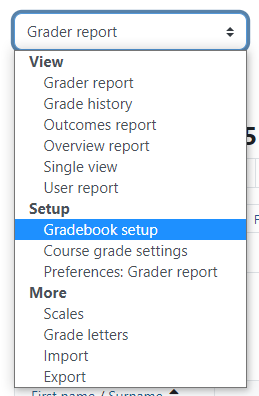
- Choose "Add Category".
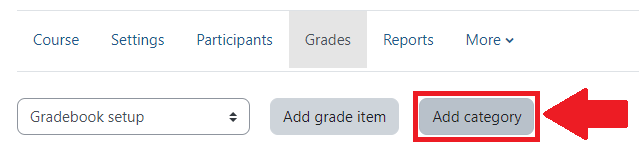
From there, you can set up the category’s grade type, maximum and minimum grades, and much more.
Create grade items
Grade items are automatically generated when using an activity in Moodle and a grade is assigned to that activity. Use the below instructions to create manual grade items which are great for placeholders or when you are not expecting any submission to Moodle and do not need to communicate any assignment or deadline information.
- Click the "Grades" tab in your course then use the drop-down menu to select "Gradebook Setup".
- Choose Add Grade Item.
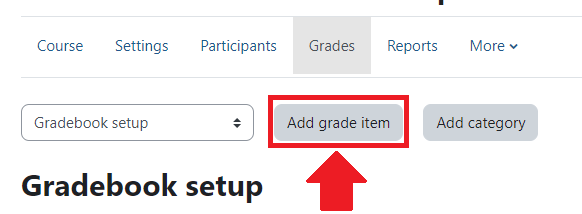
From there, you can set up the item’s grade type, maximum and minimum grades, and much more.
ATC Support & Hours of Operation
Weekday Support, Monday - Friday
- Phone (voicemail only): 541-463-3377 (8am-5pm)
- Email: atc@lanecc.edu (8am-5pm)
- Find our updated hours and support options on the ATC Website
The ATC is open to in-person assistance. Support is available through the above remote options and on campus at CEN 208