How do I share a G Suite file to others so that they can edit/view/comment?
Once the file is brought up, you can click on the Share icon in the top right hand corner of the screen. It's a Blue box, the word Share, and a lock. Enter in the email address of the person(s) you want to share with, click on the icon of a pencil, and choose between the options of "Can Edit," "Can View," and "Can Comment."
What can I not share in Google Drive?
You won't be able to share a Google Forum. You can share a Google Docs, Sheets, Slides, Google Drawings, Google Maps, Google Sites, and so on.
Google Docs (including Docs, Sheets, and Slides)
- In your Google Doc/Sheet/Slides, click on the Share button in the top right hand corner.
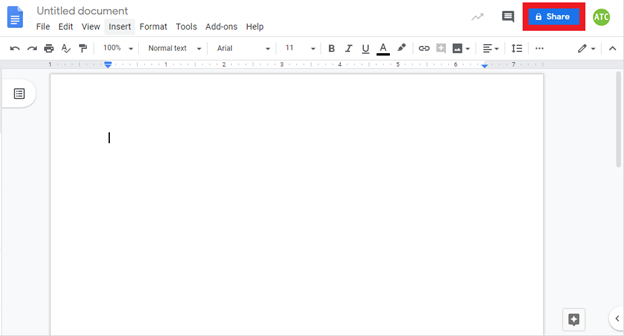
- You’ll see a box like this, type in the email of the person you want to share your document with.
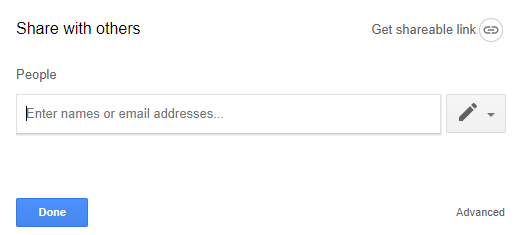
- Once you’ve entered in the email, click on Done in the bottom left hand corner of the box.
Google Sites
- In your Google Site, click on the little person icon in the top right hand corner.
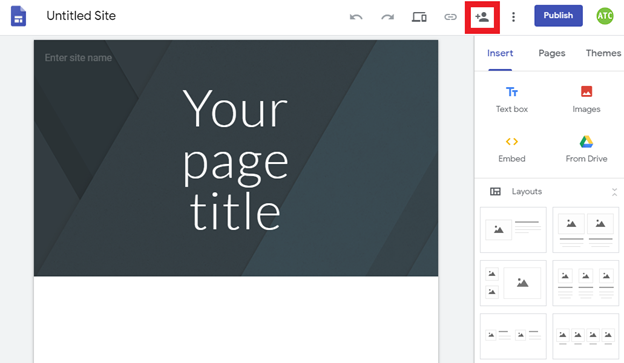
- You can now add collaborates to your Google Site and change the settings to your preference.
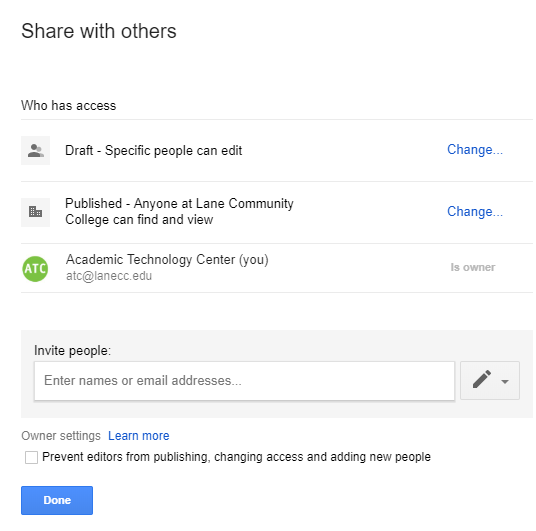
- Click Done once you’ve entered all the people you wish to share your Google Site with
Student Help Desk Support (SHeD)
The student help desk is located on main campus in the Library (center building).
- Self-help resources for students
- Email: shed@lanecc.edu
- Phone: (541) 463-3333 (please leave a voice message