Tips:
- Student email (gmail) accounts are automatically generated upon enrollment to the College but additional steps need to be taken in order to access the full Google Workspace application suite.
- New credit students should attempt to claim Google Workspace account as soon as an L# is received.
- Instructions are also available for Google GSuite Account for Faculty and Staff
You can verify and claim your Google Workspace account through a link that appears in myLane under "Personal Information" in the Home tab.
Activate your account
Go to https://lanecc.edu/gsuite and log in with your L number and password.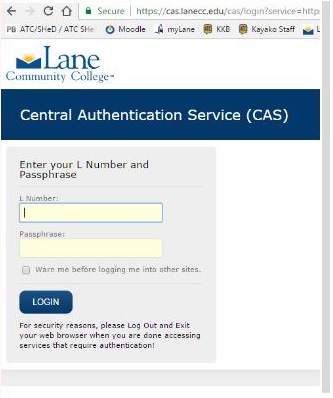
The next screen will show your new .edu email address and explain how to access your account. There is a link you can click on to open your G Suite account.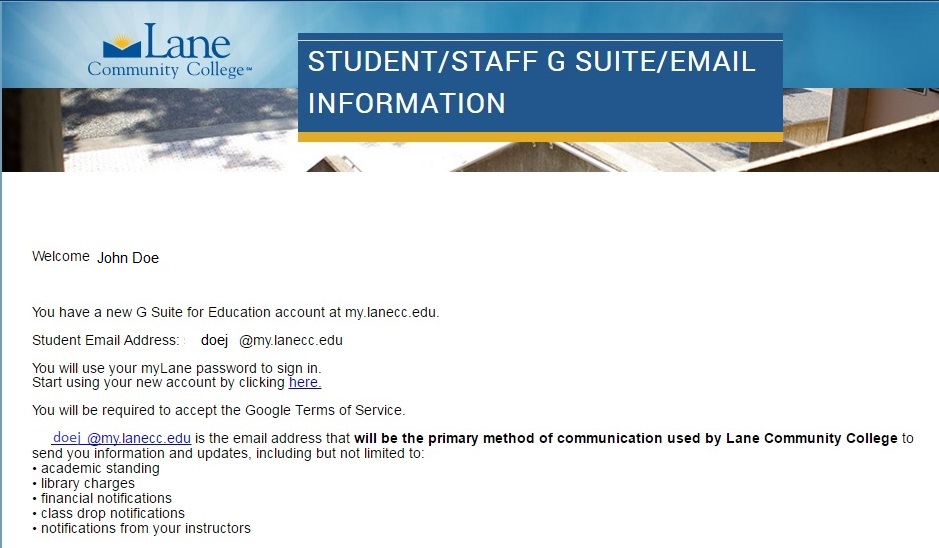
After clicking the link, your Lane email will show up in Google, ready for use. The next few steps will guide you through activating your account. Click Next.
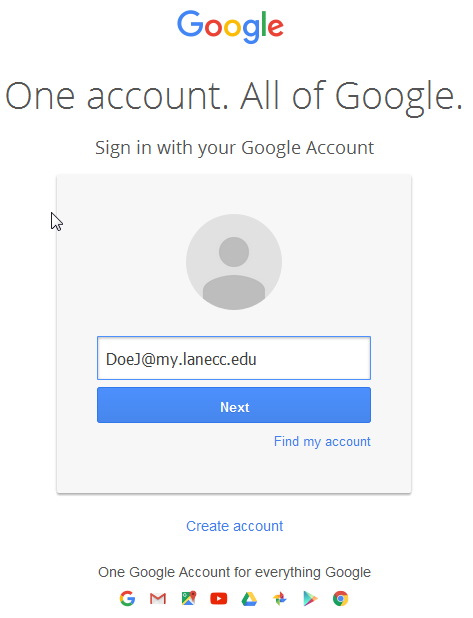
Enter the same password that you use to log into myLane.
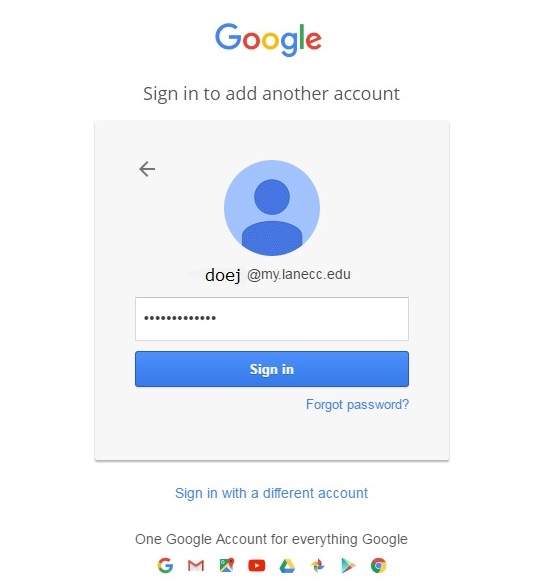
It will then ask you to accept Google’s Terms of Service. This is required for use. Read them and click Accept.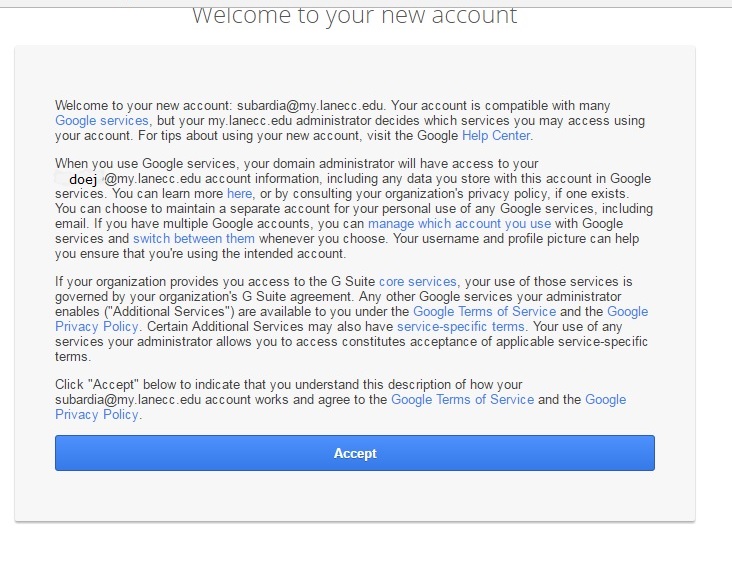
For security reasons, Google will ask you to add a recovery phone number and a recovery email address. This is optional but highly recommended. If you ever lose access to your account, this will be the way you regain access. Click Done to complete your account activation.
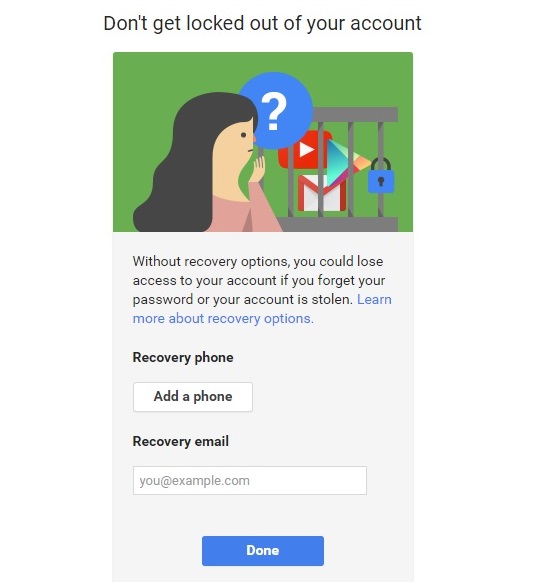
Once you have activated your account you will be taken to your homescreen.
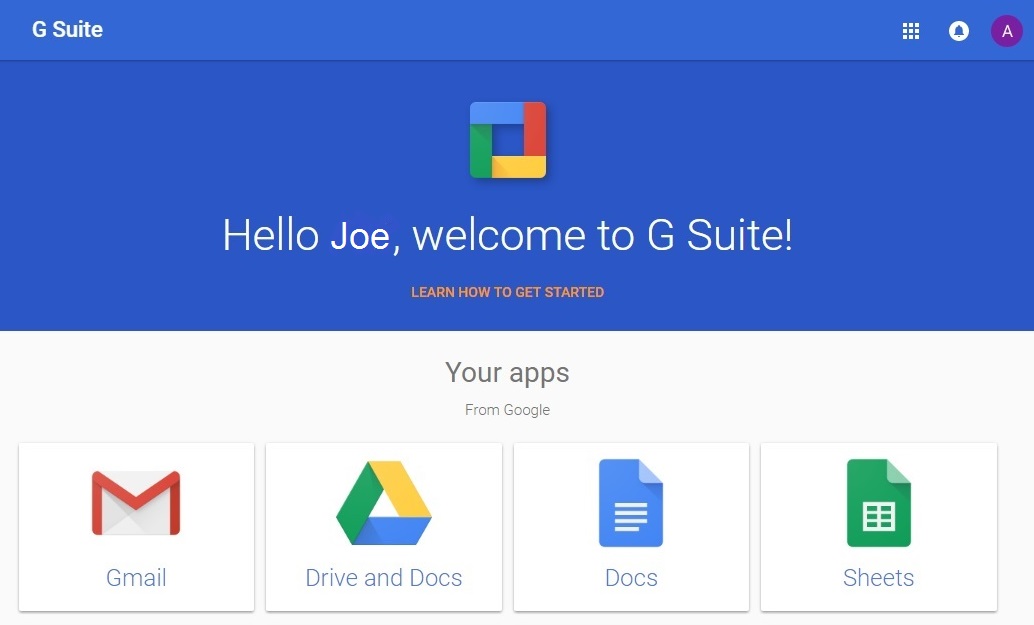
From now on, you will be able to access G Suite by logging into Google or gmail with your school email and myLane password.
Helpjuice Warning Callout Title
When initially claiming your G Suite account you will only be able to send emails to other LaneCC email addresses using Gmail.
Once you have registered for classes, revisit the claim page so you gain access to Google Workspace — including Drive, Docs, Sites & much more!. This also allows you to send emails to email addresses outside of the college.
For further help with Gmail and G Suite:
Check out additional Google Gmail & Google Workspace help articles
Student Help Desk Support (SHeD)
The student help desk is located on main campus in the Library (center building).
- Self-help resources for students
- Email: shed@lanecc.edu
- Phone: (541) 463-3333 (please leave a voice message