Check these Google Form settings ✅
Use incognito mode in a browser and log out of any Google account. Multiple simultaneous users will not be able to fill the form correctly without these being configured properly.
For Chromebooks
Make sure you log in to the Chromebook as “Guest” (do not sign in with a Google account). This option is available from the sign in screen at the bottom of the screen under “Browse as Guest”.
“Responses” settings:
- Set “Collect email addresses” to “Do not collect”
- Disable “Allow response editing”
- Under “Requires Sign In”:
- Disable "Restrict to users in Lane Community College and its trusted organizations.
- Disable “Limit to 1 response”.
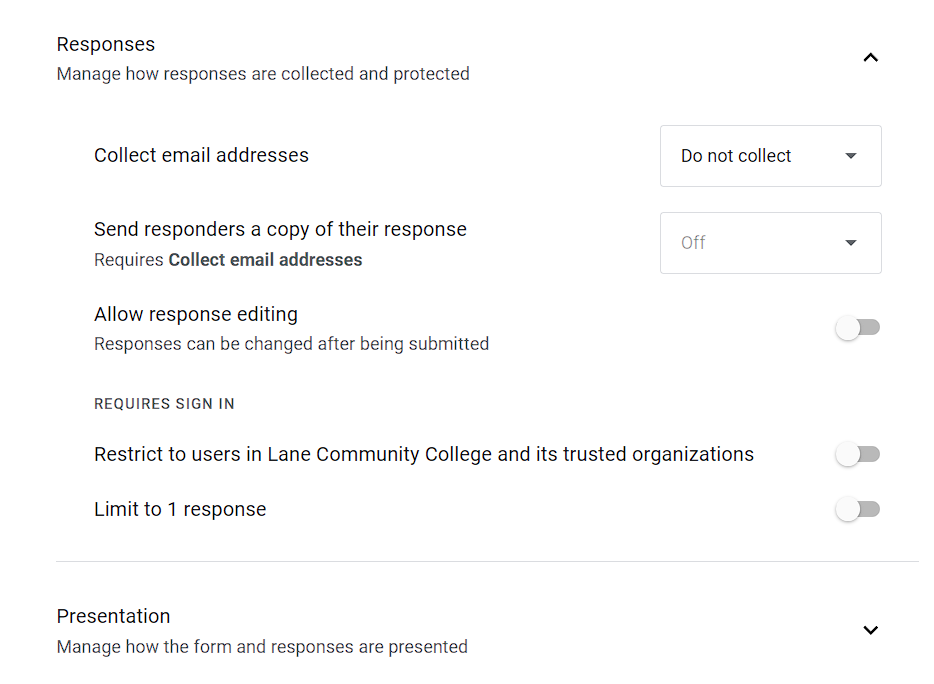
“Presentation” settings:
- Under “After Submission”:
- Enable “Show link to submit another response”.
- Disable “view results summary”
- Under “Restrictions”:
- Enable “Disable autosave for all respondents”, this will allow multiple people to fill out the form at the same time.
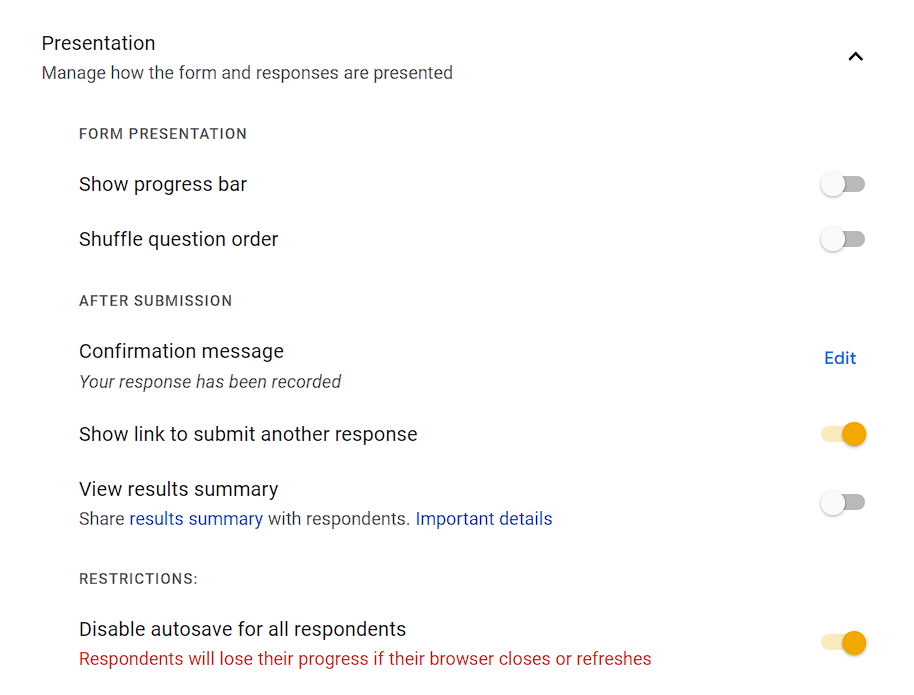
ATC Support & Hours of Operation
Weekday Support, Monday - Friday
- Phone (voicemail only): 541-463-3377 (8am-5pm)
- Email: atc@lanecc.edu (8am-5pm)
- Find our updated hours and support options on the ATC Website
The ATC is open to in-person assistance. Support is available through the above remote options and on campus at CEN 208