When would I need to transfer Documents?
- When you receive a new .edu account from Lane, you may want to transfer documents from your Drive in your personal account to your new account.
- Due to special domain you cannot change the ownership of documents.
How do I transfer documents from Drive to my new account?
- Log into Google Workspace Drive with your .edu account.
- Create folder
Select NEW, next select Folder, then name folder and select Create.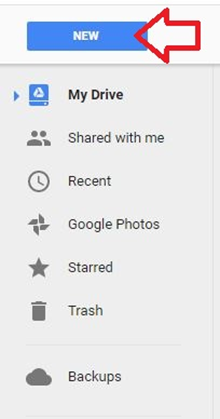
- Share with old Google account
Click the icon below then type in the email of your old account and select share.
- Open folder in old account
Log into your old account and open the shared folder.
- Move shared folder to Drive
Left click on the folder and select move to drive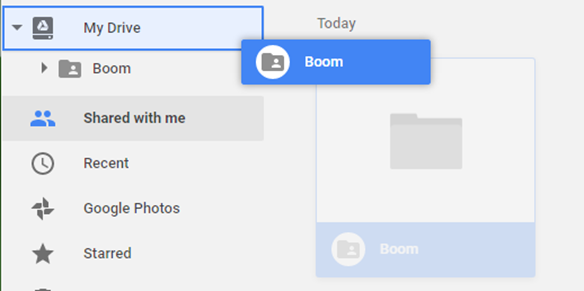
- Select files and drag them into the folder
Right click on any files you would like in your new account and place them into the folder.
- Make sure all documents are in new .edu account
Double check that the files you selected to transfer from your old account are in your new .edu drive
- Delete the shared folder from old account.
Contact Student Help Desk
The Student Support Desk (SHeD) is temporarily closed to in-person assistance. St...
Student Help Desk Support (SHeD)
The student help desk is located on main campus in the Library (center building).
- Self-help resources for students
- Email: shed@lanecc.edu
- Phone: (541) 463-3333 (please leave a voice message