Why Can't I Copy & Paste in Moodle?
Commands
The Copy and Paste functions in the Moodle text editor do not work in some browsers when using right-click of the mouse. Unfortunately, this is the default behavior of some modern browsers to protect users' private information. This prevents unprivileged scripts that invoke the Copy and Paste commands in text editors.
To circumvent this, you can still use keyboard shortcuts to achieve the same results.
PC Keyboard Shortcuts:
- Ctrl + C: Copy
- Ctrl + V: Paste
Mac Keyboard Shortcuts:
- Command + C: Copy
- Command + V: Paste
Note: Each browser can have different keyboard shortcuts.
Tools in the Toolbar
Sometimes the pasted text does not appear as expected after using the Copy and Paste commands and saving changes. Fortunately, Moodle has added buttons to the toolbar to alleviate this problem.
First, click on the Toolbar Toggle button above the field you are editing: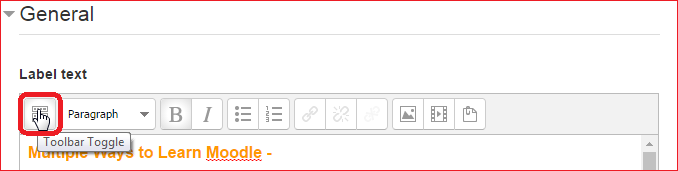 Next, click on the Paste as plain Text button (or the Paste from Word button next to it):
Next, click on the Paste as plain Text button (or the Paste from Word button next to it):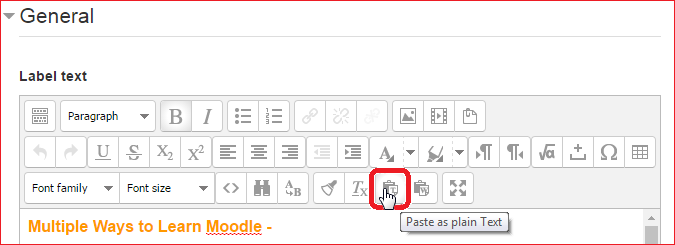 Finally, paste your copied text.
Finally, paste your copied text.
Student Help Desk Support (SHeD)
The student help desk is located on main campus in the Library (center building).
- Self-help resources for students
- Email: shed@lanecc.edu
- Phone: (541) 463-3333 (please leave a voice message