To ensure that your quiz-taking experience on Moodle goes as smoothly as possible, please read these tips:
-
Save Your Work Frequently
- It is a good idea to save your work frequently as you take a quiz on Moodle in case of a malfunction.
- After answering 5 or so questions on a quiz, click Next at the bottom of the screen until you see "Finish Attempt" instead of "Next".
- On the next screen, click Return to Attempt to resume your quiz.
- This will ensure that your work throughout the quiz is saved within Moodle.
- If something goes wrong, you will be able to log back into Moodle and resume your attempt.
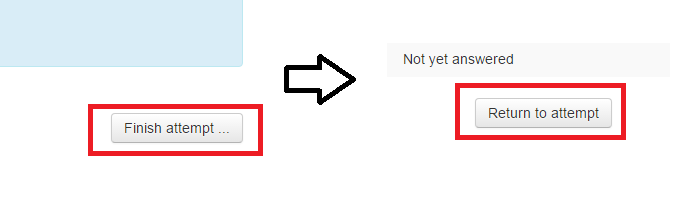
-
If Your Quiz Won't Submit, Be Patient-
- If Moodle is taking forever to submit your quiz after you have clicked Submit all and finish, be patient and wait.
- More than likely, your submission will go through.
- If time is crucial and Moodle absolutely refuses to submit your quiz, it may be a good idea to click Reload on your browser and redo any questions that weren't saved.
- If you do choose to hit Reload, consider how much time it will take to redo any unsaved questions - a couple of multiple choice/true-or-false questions won't take much time, but an essay question will be difficult to answer again.
-
Short Answer Questions May Be Case-Sensitive-
- Accuracy in capitalization may be required in some short answer questions, depending on your instructor.
- Moodle may only recognize answers with proper capitalization as correct - for example, Moodle might recognize "Lane Community College" as the only correct answer (at an Instructor's discretion), meaning "lane community college" would be considered incorrect.
-
Format Essay Questions Within Moodle's Text Editor-
- If your instructor deems proper formatting to be important for essay questions, please write and format your essay within Moodle's text editor.
- Writing your essay first in Microsoft Word, then copying your essay to Moodle can cause your essay's formatting to change.
-
Set Aside Some Time for Quiz-
- Taking a quiz an hour before it is due is not recommended.
- Set aside some time beforehand so you won't have to rush.
- Your instructor may have set their quizzes to submit automatically when time has run out, meaning any questions you weren't able to answer will be incorrect.
- You may have to submit your quiz before time runs out, or none of your answers will be counted.
-
Passwords
- If your quiz requires a password, it may be obtainied through your instructor.
- Be Prepared - Study beforehand, read the questions & answers carefully, eliminate incorrect answers for multiple choice questions, and double-check to make sure you haven't made any errors.
Student Help Desk Support (SHeD)
The student help desk is located on main campus in the Library (center building).
- Self-help resources for students
- Email: shed@lanecc.edu
- Phone: (541) 463-3333 (please leave a voice message