How to make sure you are logged into the right Google account. PLEASE NOTE: These instructions are for the Google Chrome web browser.
If you are having trouble accessing assignments on Moodle because you need access, follow these steps.
- If the "You need access" window shows up while you are trying to open an assignment, for example, document, etc. it means you're logged in with the incorrect Google Workspace account.
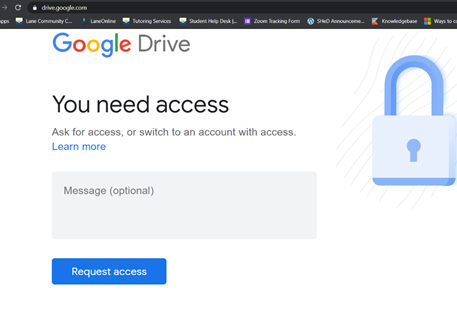
- Usually, your teacher will let you know that you need to be logged in with your student's Google workspace account to view assignments.
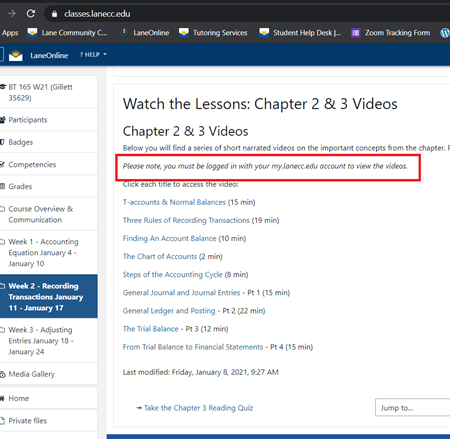
- By default, the indicator of whether you are logged into your student account is the circle icon in the top-right with your first initial (the color may vary). If you have added an image to your account it will display the image you set it to.
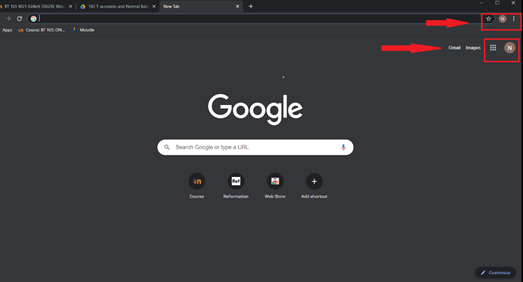
- The circle in the top right shows which account you are logged into, (this is what your teacher means by “make sure you are logged in with your student or lane account”.) If it does not show your my.lanecc.edu email address you can add your lane account or choose the right account from the “Other People” options. Under "Other People" choose the plus (+) sign with the word "Add".
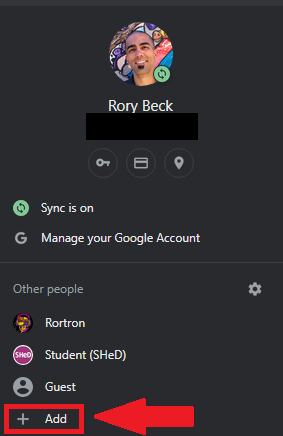
- Type in the name of your account and choose an icon. Then click the "Add" button in the bottom right.
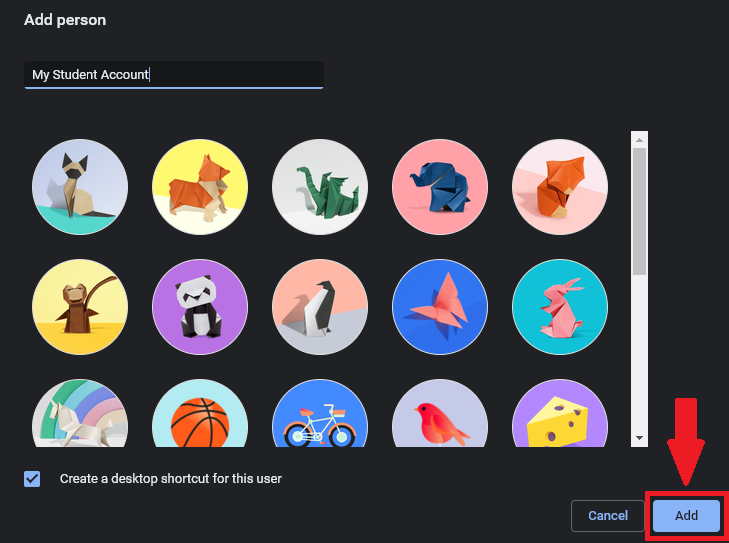
- You will see a window with the text "Make Chrome your own". Make sure to select the "Already a Chrome user? Sign in" link underneath the "Get Started" button.
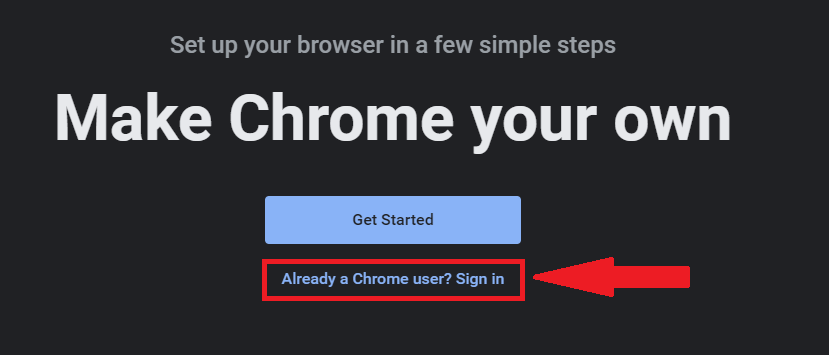 Type in your student email address (for example lastnamefirstinitial@my.lanecc.edu) and password.
Type in your student email address (for example lastnamefirstinitial@my.lanecc.edu) and password.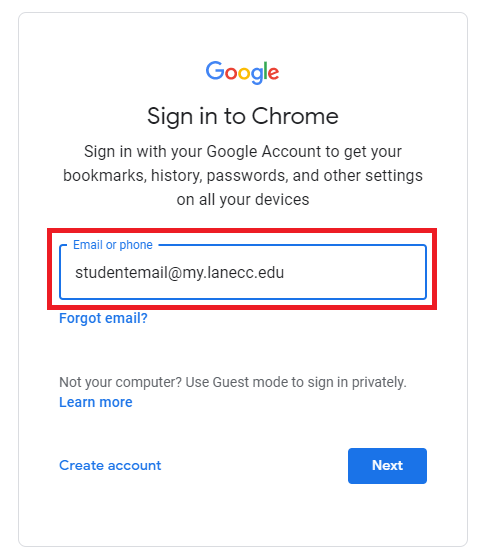
- It is also a good habit to make sure you are logged into the correct Google Workspace account. Click the profile circle in the top right to open the Google accounts window. If you’re not already logged in you can add your student Gmail account so that you can switch between your school and personal accounts.
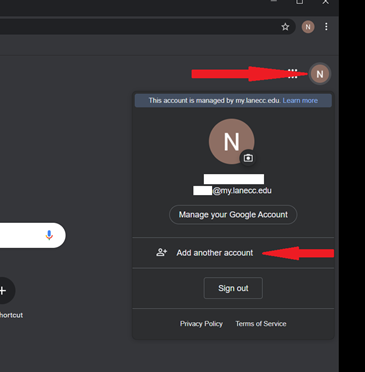
- Google Workspace has a lot of great apps similar to Microsoft Office that you can use for free as a student. Sometimes your teacher will want you to submit or open assignments in Google Workspace so it is good to become familiar with your Google apps.
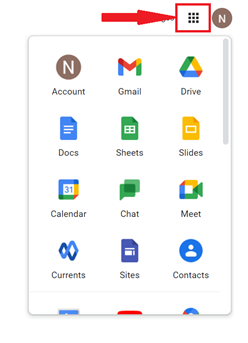
Contact Student Help Desk
The Student Support Desk (SHeD) is temporarily closed to in-person assistance. St...
Student Help Desk Support (SHeD)
The student help desk is located on main campus in the Library (center building).
- Self-help resources for students
- Email: shed@lanecc.edu
- Phone: (541) 463-3333 (please leave a voice message