Uploading a picture on an Iphone
Uploading to a forum
1. Open the forum on your Moodle app that you want to submit an image to and press "Reply"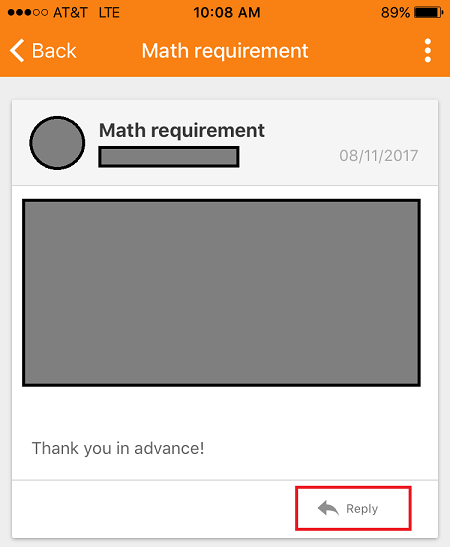
2. Write any necessary text under "Message" and click "Add File"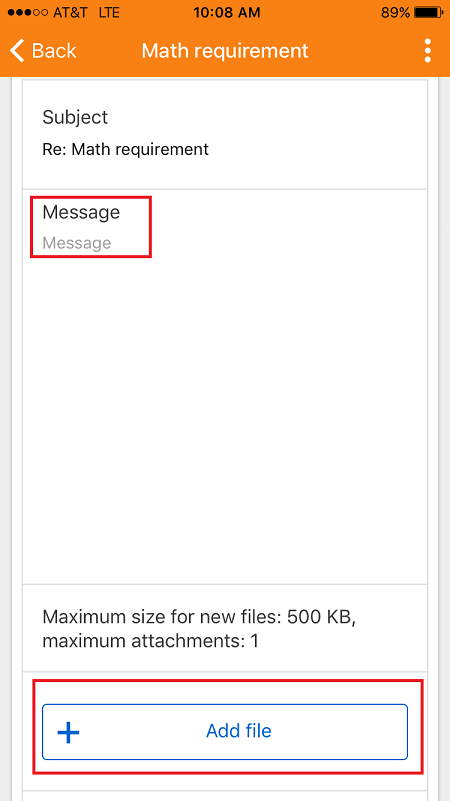 3. Select a file type out of the choices given
3. Select a file type out of the choices given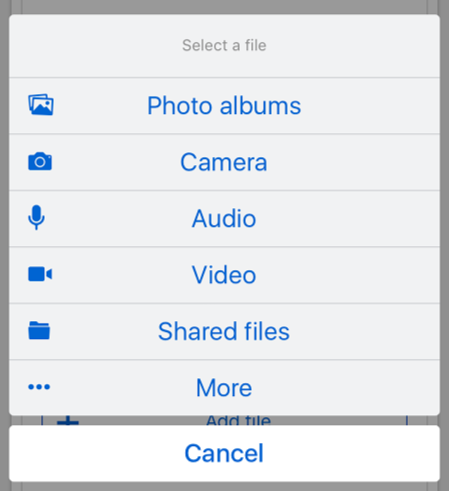 4. Press "Post to forum"
4. Press "Post to forum"
Uploading to an assignment
1. Open the assignment on your Moodle app that you want to submit an image to and press "Add submission"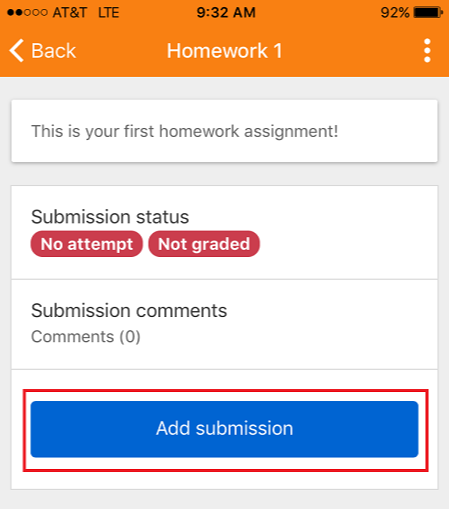 2. Write any necessary text under "Online text submissions" and click "Add File"
2. Write any necessary text under "Online text submissions" and click "Add File"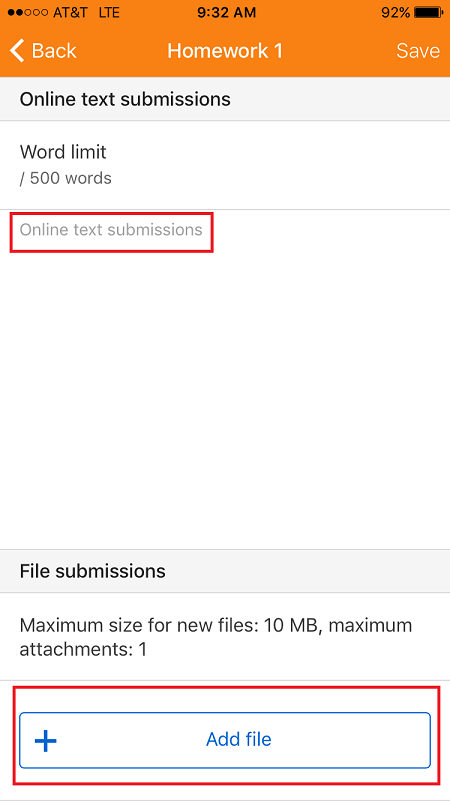 3. Select a file type out of the choices given
3. Select a file type out of the choices given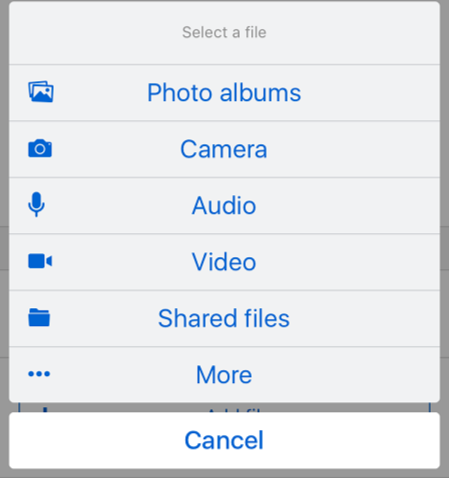 4. Submit your entry
4. Submit your entry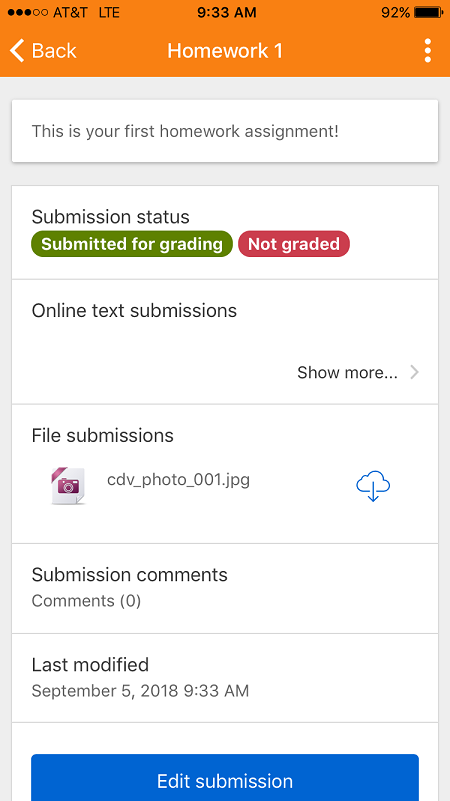
Uploading a picture on an Android
Uploading to a forum
1. Open the forum on your Moodle app that you want to submit an image to and press "Reply"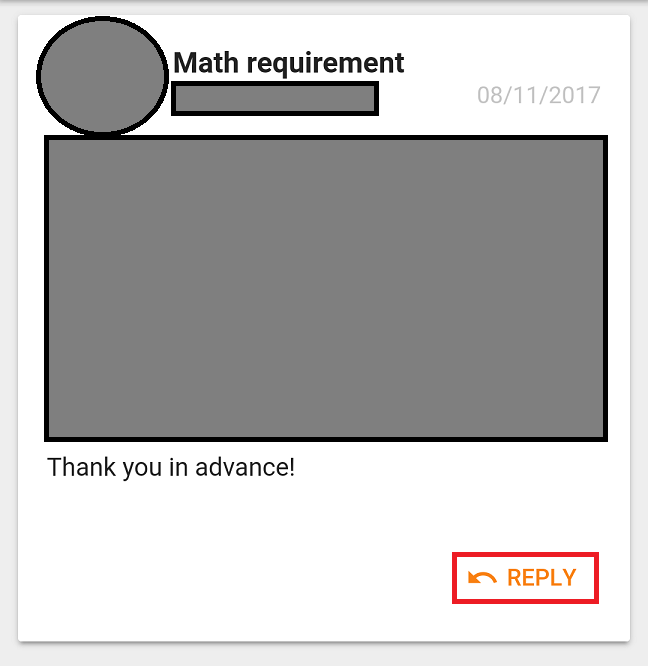 2. Write any necessary text under "Message" and click "Add File"
2. Write any necessary text under "Message" and click "Add File"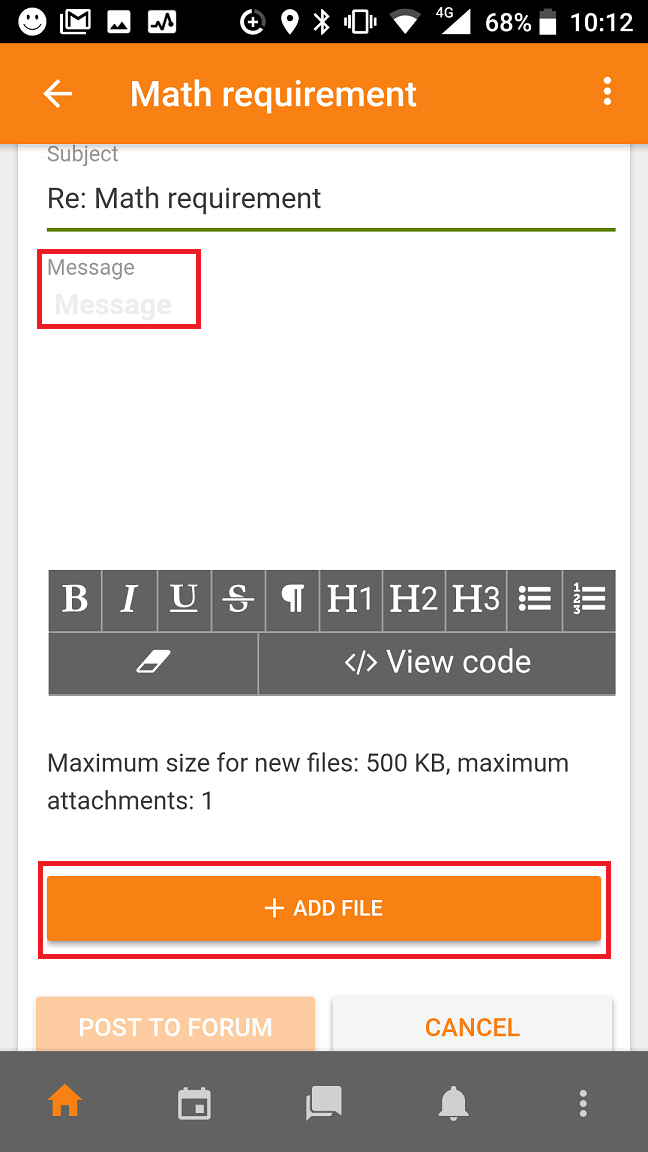 3. Select a file type out of the choices given
3. Select a file type out of the choices given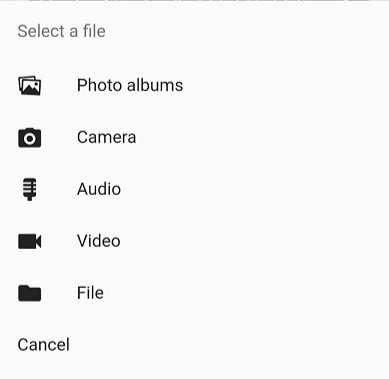 4. Press "Post to forum"
4. Press "Post to forum"
Uploading to an assignment
1. Open the assignment on your Moodle app that you want to submit an image to and press "Add submission"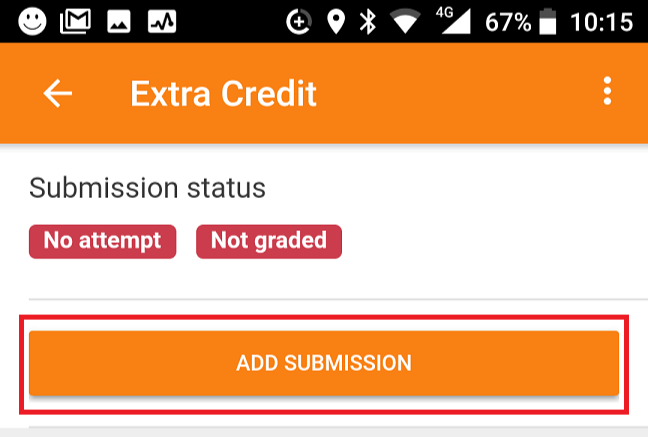 2. Select "Add file"
2. Select "Add file"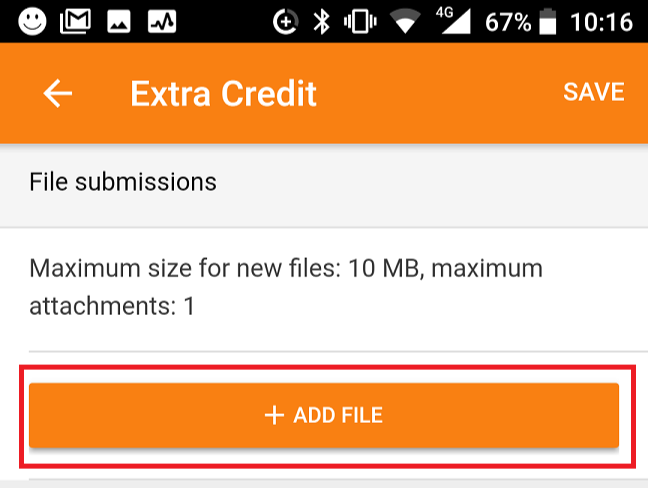 3. Select a file type out of the choices given
3. Select a file type out of the choices given 4. Submit your entry
4. Submit your entry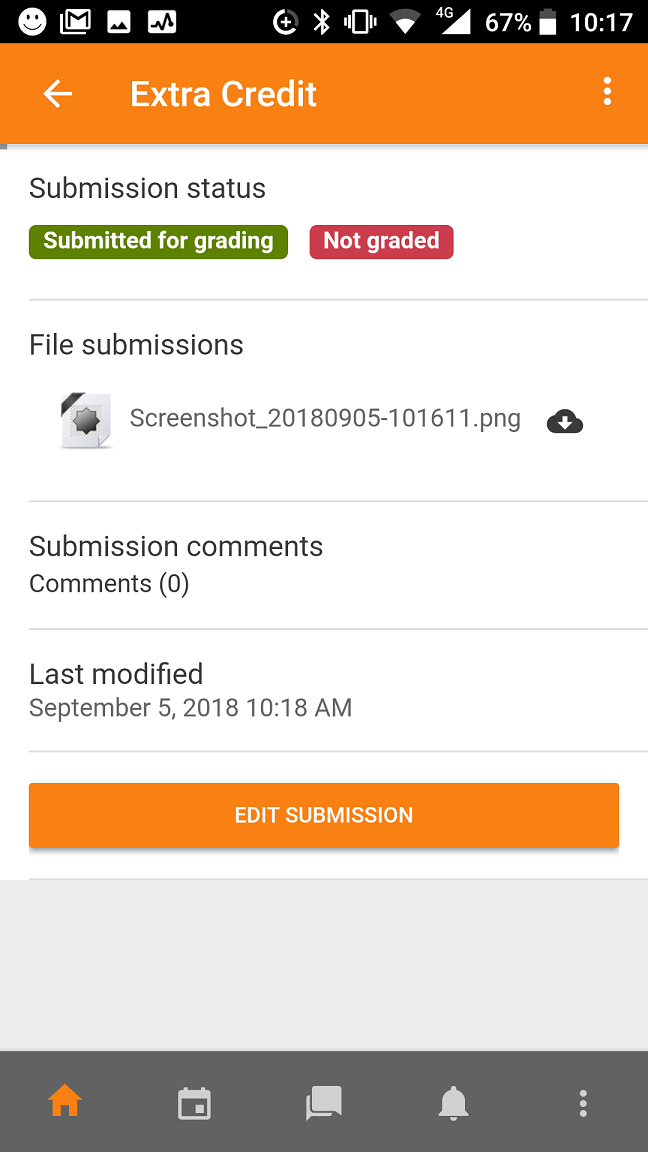
Student Help Desk Support (SHeD)
The student help desk is located on main campus in the Library (center building).
- Self-help resources for students
- Email: shed@lanecc.edu
- Phone: (541) 463-3333 (please leave a voice message