Quiz Attempts Basics
When a student opens a quiz attempt, the following happens:
- The logs immediately record an attempt with the date and time.
- Answers are saved every 5 minutes.
- Answers are saved every time the student proceeds to the next page.
- Unsaved answers are saved if the attempt times out.
Giving Whole Class More Attempts
How to increase the number of attempts for all students:
- Toggle Edit mode on.
- Find the quiz you wish to alter in your Moodle course and select Settings.
- Scroll down and find the section labeled Grade.
- Change the number of Attempts allowed as you see fit.
- Save changes.
Giving Small Groups or Single Students Extra time or Attempts on a Quiz
Adding a user override is an excellent feature that allows you to grant extensions, increase time, and set up multiple attempts for specific students on exams/quizzes.
To give a specific student an override:
1. Select the quiz that the student(s) need more time on.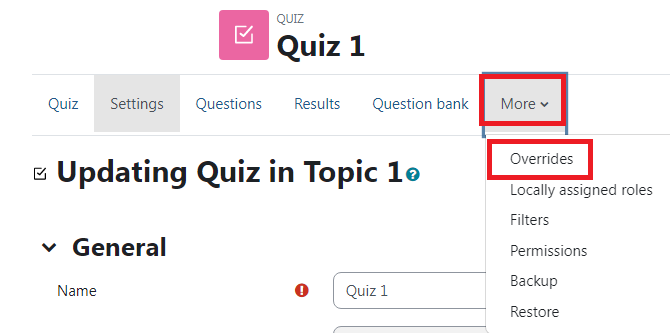 2. Click on More. Then select Overrides.
2. Click on More. Then select Overrides.
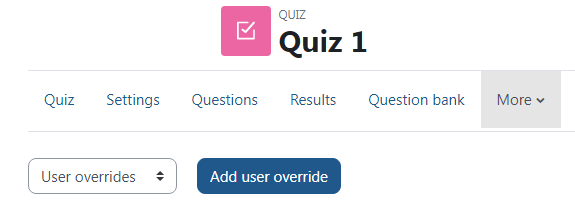 On the next screen, you'll be given several options:
On the next screen, you'll be given several options:
- Override user: Search and select the student.
- Require password: Set up a password. (optional)
- Open/Close the quiz: To extend the due date of the quiz, change the close date of the quiz. You may also change the open date of the quiz, if necessary. (i.e. a student wishes to take an exam a week early)
- Time limit: If you want the time extended, set the desired time.
- Allowed attempts: If you want to give the student another attempt, then enter the appropriate amount. (i.e. a student is redoing an exam but the exam only allows one attempt)
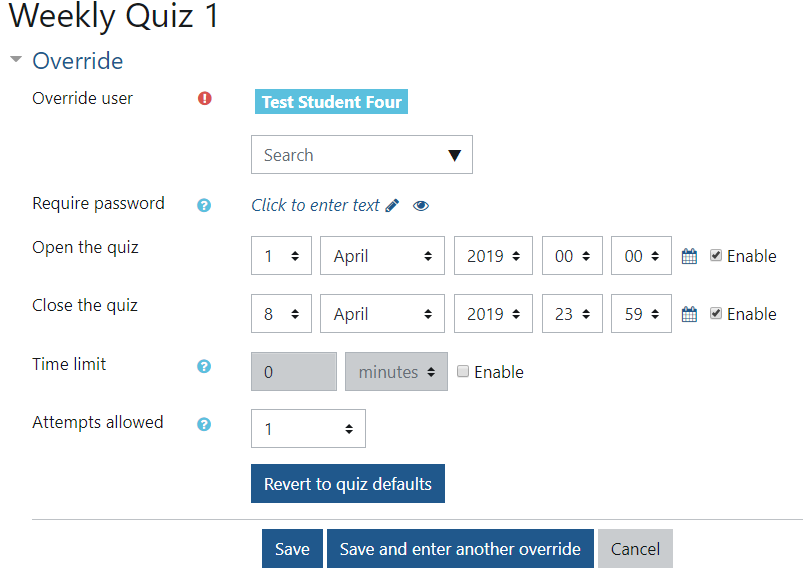
ATC Support & Hours of Operation
Weekday Support, Monday - Friday
- Phone (voicemail only): 541-463-3377 (8am-5pm)
- Email: atc@lanecc.edu (8am-5pm)
- Find our updated hours and support options on the ATC Website
The ATC is open to in-person assistance. Support is available through the above remote options and on campus at CEN 208