Creating Groups
The first step is to create the groups you will be using in your course. For information about how to create groups for your course in Moodle, please read this article.
Incorporating Groups into Attendance
- Create the Attendance module by clicking on Add an activity or resource in the section you want to add it to, then choosing the Attendance activity.
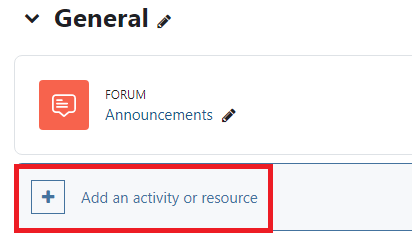
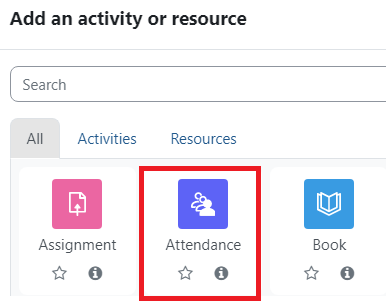
- Give the Attendance a name and grade if any.
- Set Group Mode to Separate groups and save.
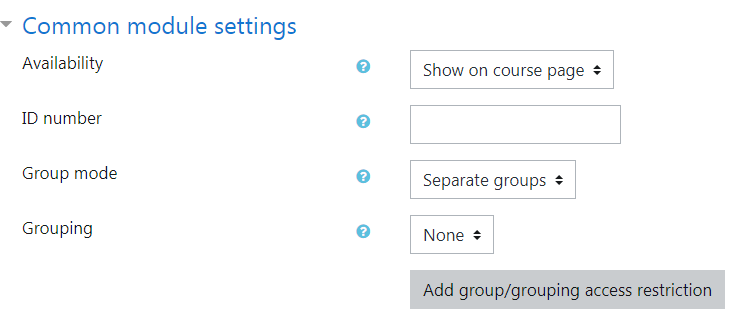
- Click on Add session to create a new attendance session.
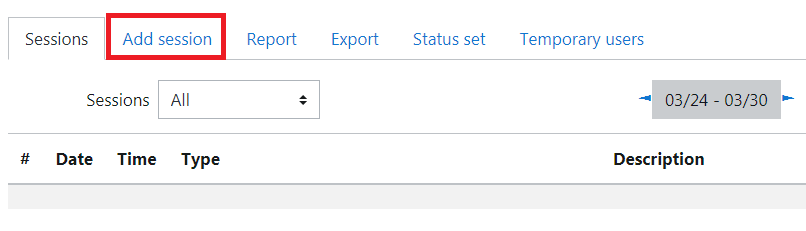
- Select which group you want to create sessions for
- If you want to add more than one session, check Create multiple sessions
- Session Date: first date if creating multiple sessions, sets the time (military time)
- Duration: How long is the class
- Session end date: Final date (only if creating multiple sessions)
- Session Days: Check which day(s) the class is held.
- Frequency: How many week(s) between sessions (Set to 1)
- Click Add Session
- Repeat all steps for each group in your course
- To take attendance, go to the Sessions tab, select the current week/day and click on the blue play button to start
 attendance for that day.
attendance for that day. - Take the attendance by using "P: Present," "L: Late," "E: Excused," or "A: Absent." You can make any notes that you would like in the box next to each attendance box.
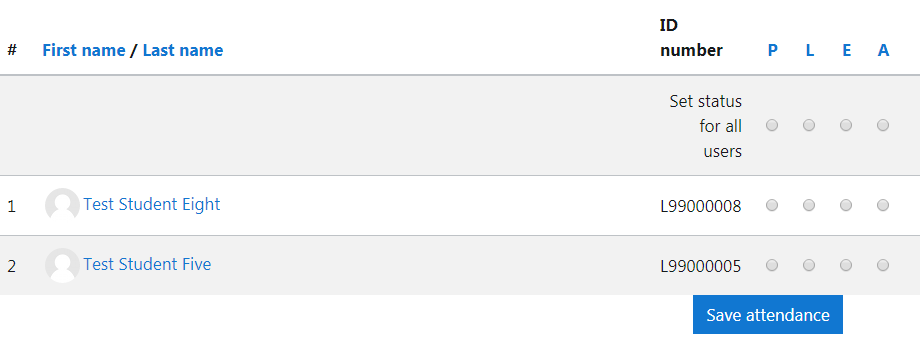
- Click Save attendance to have it recorded for that day.
ATC Support & Hours of Operation
Weekday Support, Monday - Friday
- Phone (voicemail only): 541-463-3377 (8am-5pm)
- Email: atc@lanecc.edu (8am-5pm)
- Find our updated hours and support options on the ATC Website
The ATC is open to in-person assistance. Support is available through the above remote options and on campus at CEN 208