To enable student review in Moodle lessons:
- Go to the lesson settings and select "Edit settings."
- Scroll down to "Lesson settings" and set "Allow Student Review" to "Yes."
- Save your changes.
With "Allow Student Review" enabled, a "Review Lesson" button will appear on the last screen of the lesson, encouraging students to navigate through the lesson again. However, students will not be able to change their answers and can only view them.
If the lesson contains questions, the review will start from the first question. Otherwise, it will start from the first content page. Students cannot review the attempt once they close the lesson.
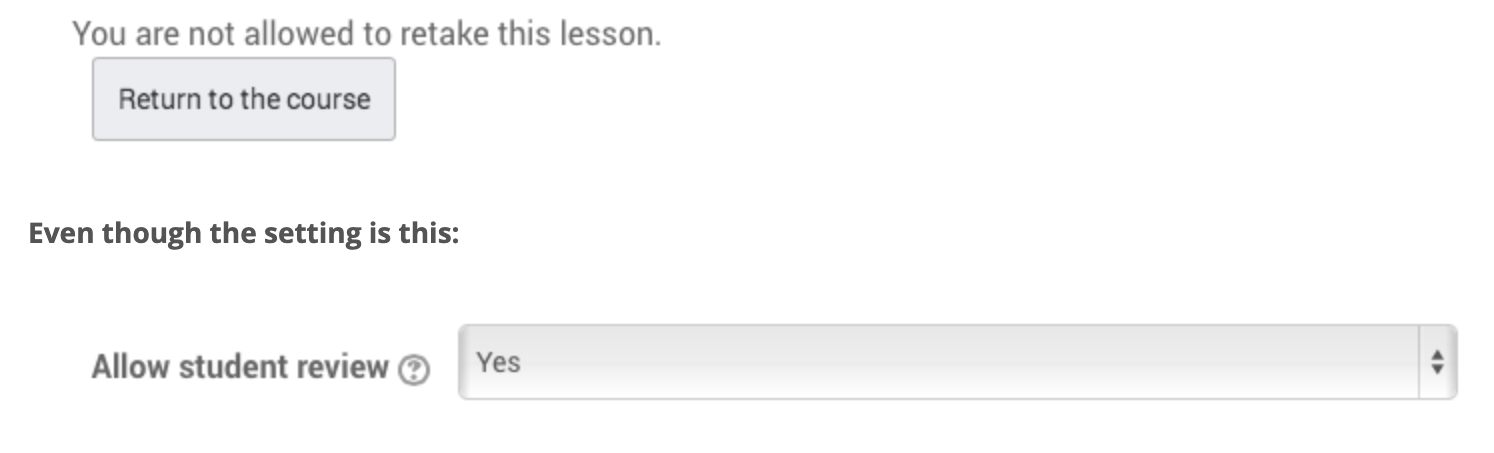
Note that unlike Quiz's, there is no "review but don't take again" option for lessons. To allow students to re-take or review the lesson without changing their recorded grade, you can use a workaround:
- Go to your grade book setup and edit the lesson.

- In the lesson settings, tick the box to "Lock the grade" to prevent grades from being automatically updated.
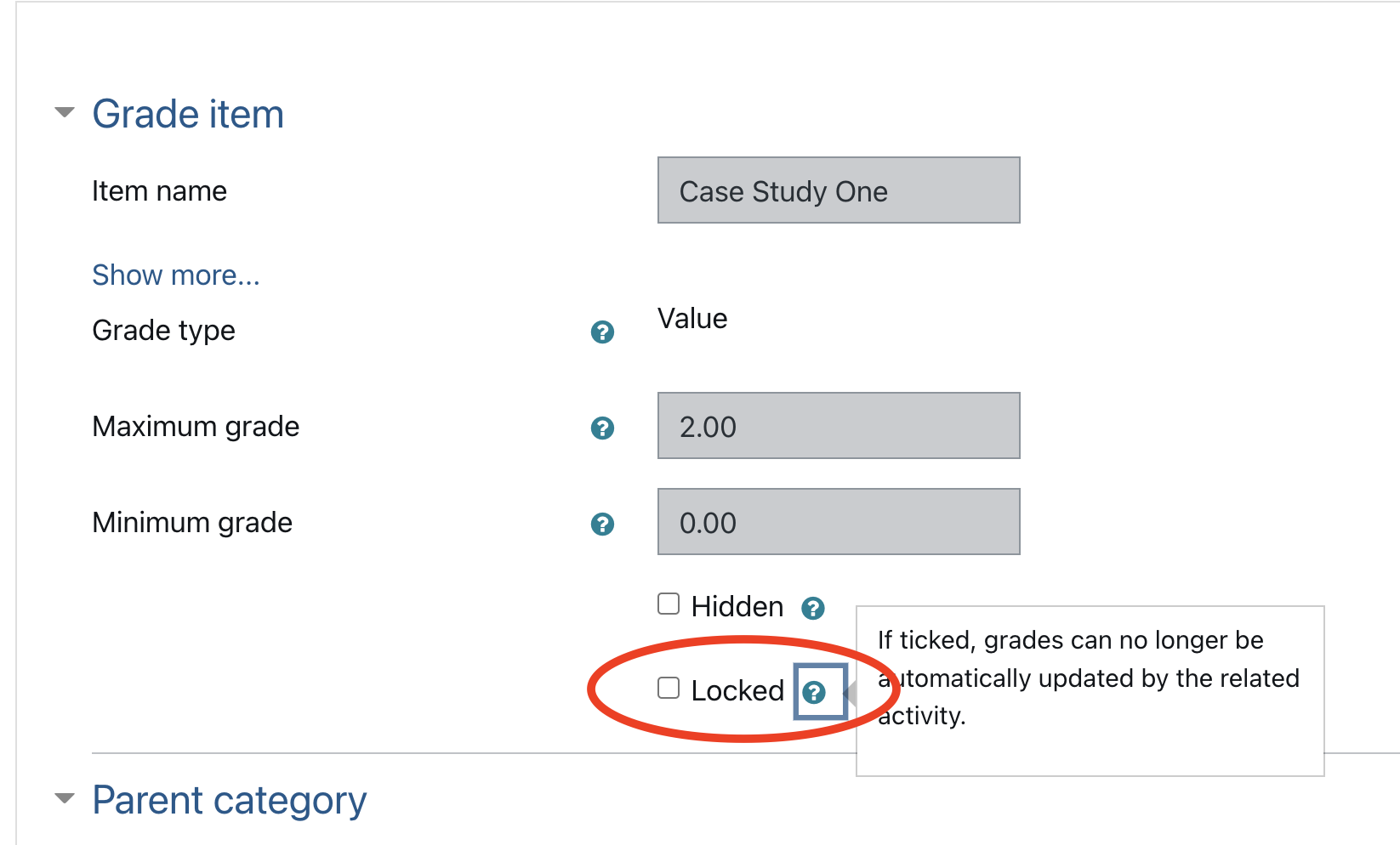
- In the lesson settings, set "Re-attempts" to "Yes" to allow students to re-take the lesson.
This workaround will ensure that the grades already recorded in the grade book don't change, but the lesson activity will give students an updated grade, which won't match the "locked" grade in the grade book.
Enabling "Allow Student Review" and "Multiple Attempts" in Moodle lessons can encourage students to review and improve their understanding of the content. Utilize the workaround if you want to allow students to re-take or review the lesson multiple times without changing their "official" recorded grade.