How to change course formats
Beginning winter 2021, courses are set to utilize the “Collapsed Topics” course format. If you would like to change your course appearance from “Collapsed Topics” to a different format, follow these steps.
Click Settings at the top of the page.

Scroll down to “Course Format” and click on the drop-down menu to display the different options.
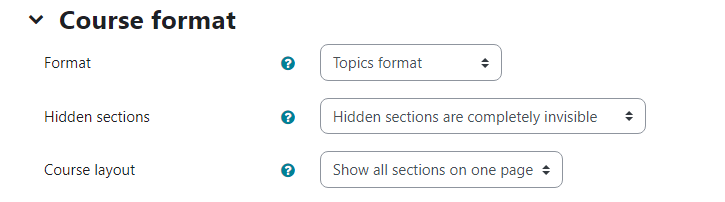
Collapsed Topics (default format)
This is a format that is similar to Moodle’s standard Topic and Weekly formats but with a 'toggle' for each section — except week '0' which always remains visible at the top of the course. Though Collapsed topics share features with Moodle's course formats, they are a bit different. Most namely, due dates are presented below assignments. The 'state' of the toggles is remembered on a per-course per-user basis.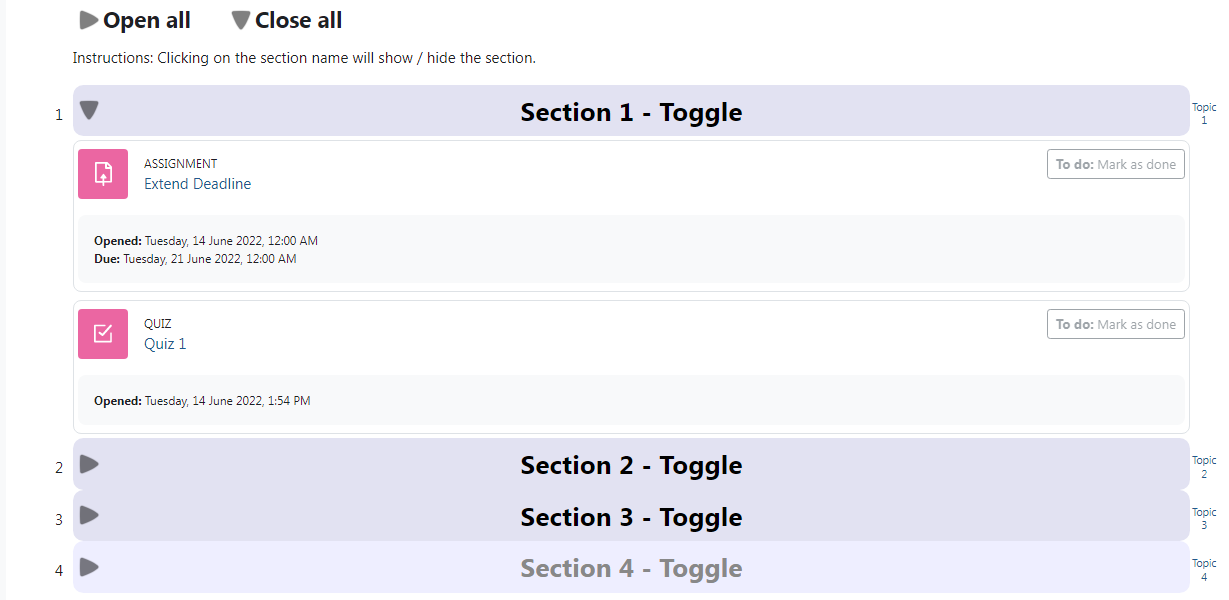
After you select “Collapsed Topics” as your format, you will see a list of settings you can change to modify your course appearance. 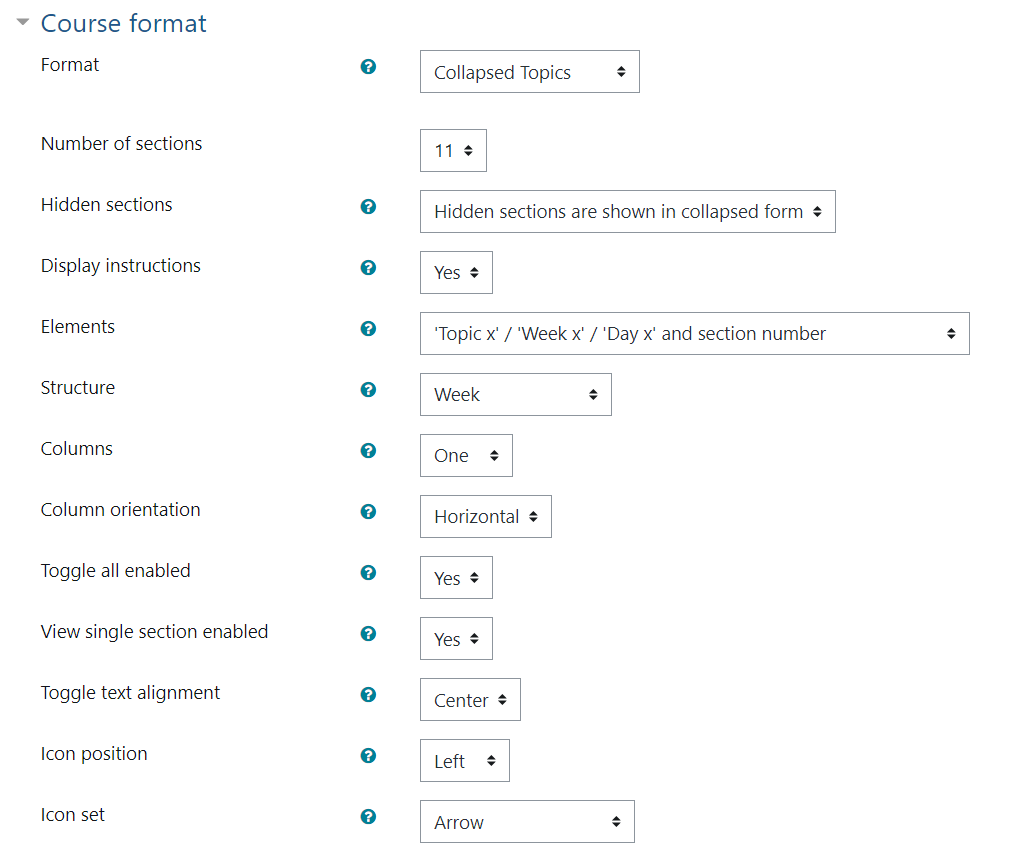
Important settings to consider:
Please note: We recommend sticking with the default colors as they have been intentionally selected to maintain visual accessibility requirements
Number of sections: the amount of sections that appear on your course, by default set to 11. If you have content beyond the 11 sections you will see the term “orphaned” in front of your activities and resources. By adding more sections using the drop-down menu, your content will automatically be put in the appropriate section.
Hidden sections: determines whether hidden sections are displayed to students in collapsed form or are completely hidden.
Elements: how much information about the sections you want to display.
Structure: the layout structure of the course (click the circular question mark
 to see the different layout structures)
to see the different layout structures)
Custom Sections Format (Previously Topics)
The course is organized into topic sections that a teacher can give titles to. Each topic section consists of activities, resources, and labels.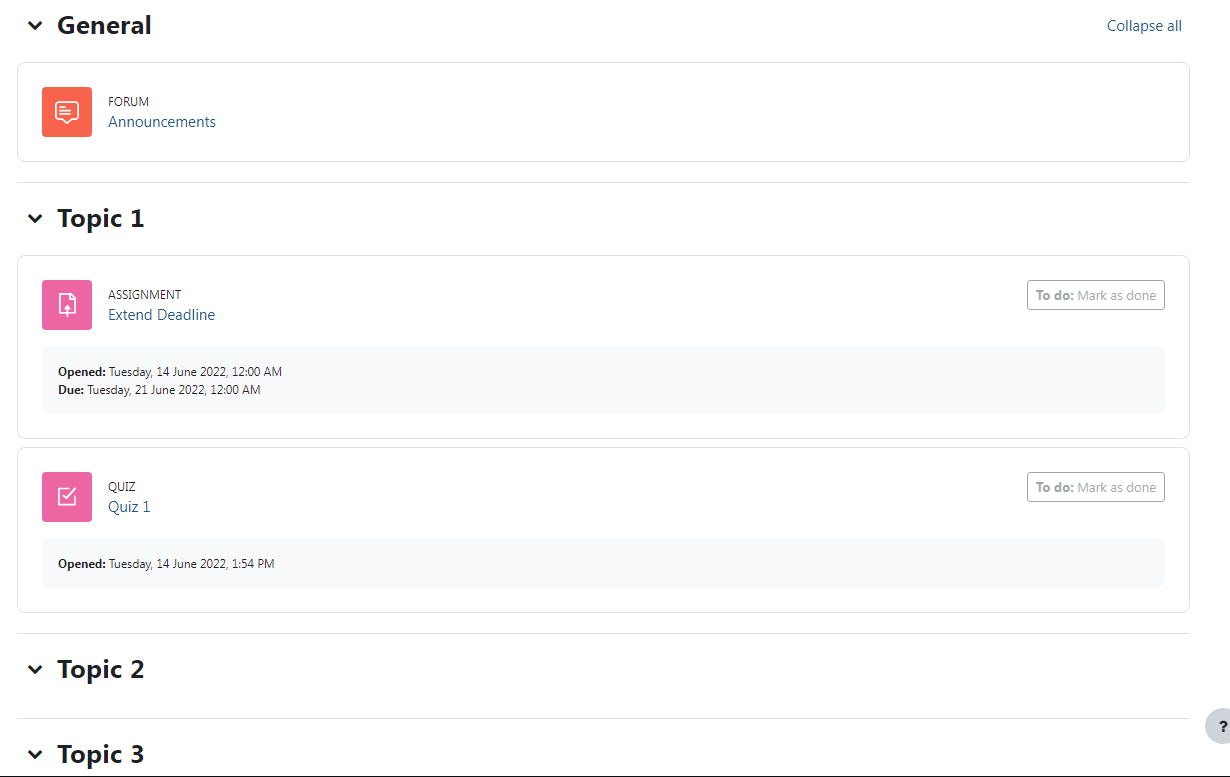
Weekly Sections Format
The course is organized week by week, with a clear start date and a finish date. 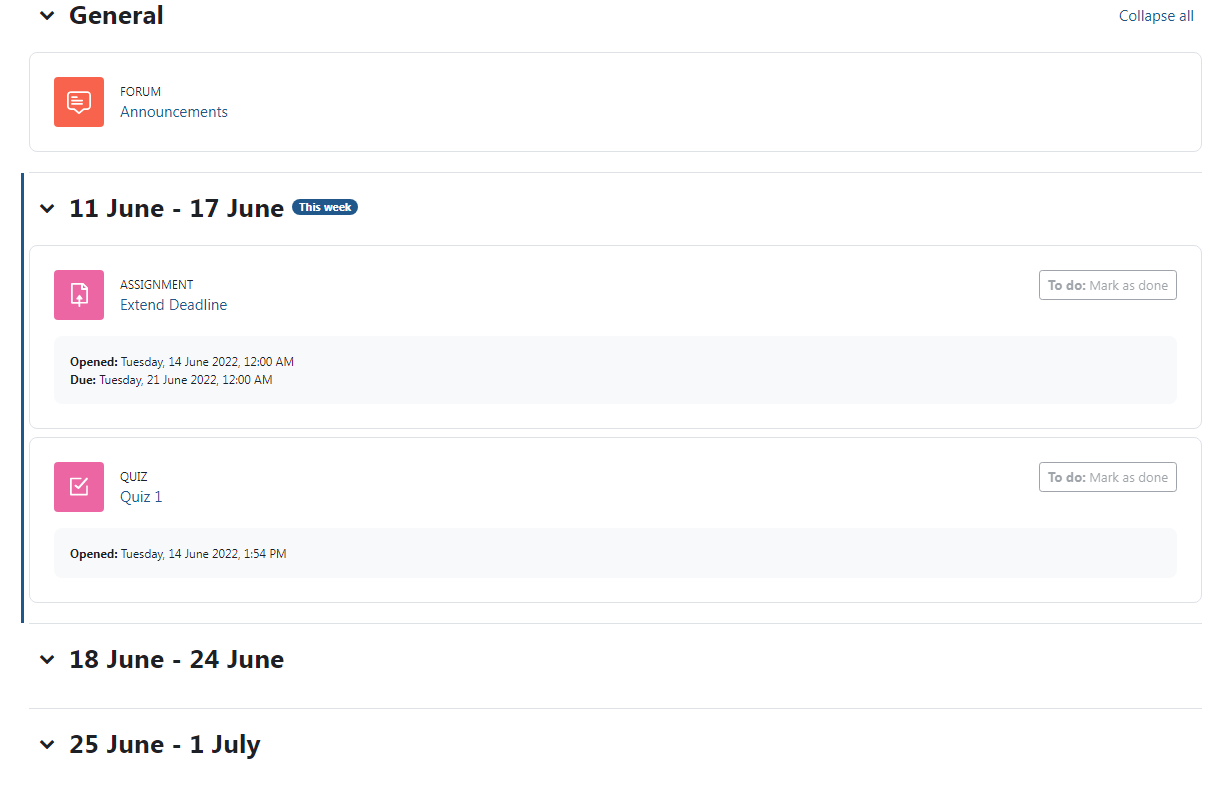
To change the dates, you can edit each topic.
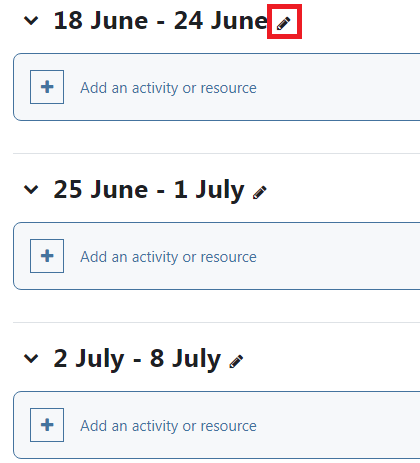 If you would like to change the dates to stay consistent when importing to another course, you will need to change your “Course Settings”, this can be changed under “Course Start Date”. When you change the course start date, the following weeks will reflect that change.
If you would like to change the dates to stay consistent when importing to another course, you will need to change your “Course Settings”, this can be changed under “Course Start Date”. When you change the course start date, the following weeks will reflect that change.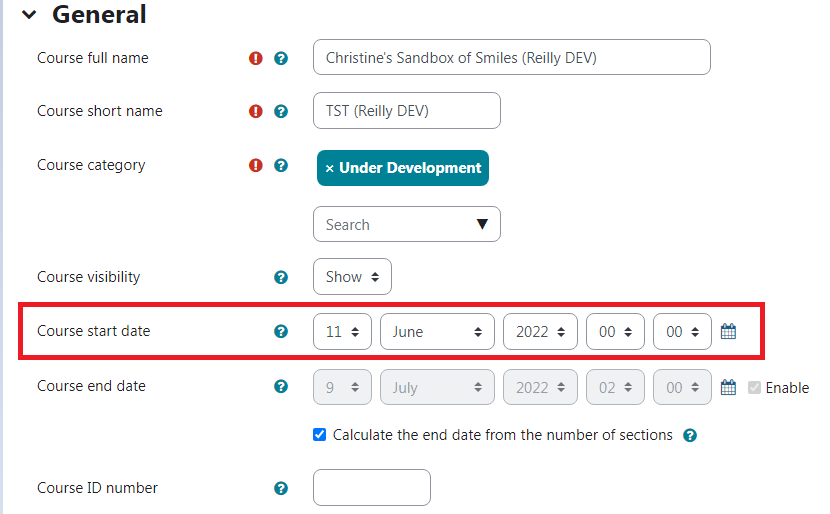
ATC Support & Hours of Operation
Weekday Support, Monday - Friday
- Phone (voicemail only): 541-463-3377 (8am-5pm)
- Email: atc@lanecc.edu (8am-5pm)
- Find our updated hours and support options on the ATC Website
The ATC is open to in-person assistance. Support is available through the above remote options and on campus at CEN 208