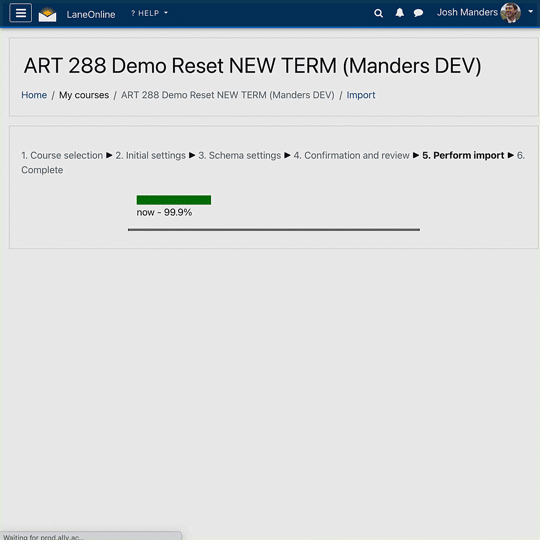At the beginning of each term, instructors often find themselves spending time adjusting deadlines and due dates for assignments and quizzes. The more activities and due dates set, the more individual adjustments must be made.
By utilizing the “reset course” function, all due dates will be shifted relative to the new course start date. In other words, if an assignment was originally due 10 days after the old course start date, it will now be due 10 days after the new course start date, maintaining the same time frame for completion.
Precautions
- Shifting due dates is not supported by all activity types such as forums or questionnaires.
- Mistakes can result in irreversible data loss.
- Exercise caution when using this procedure and only apply a course reset in development shells or within new courses before the term. Do not use the course reset function in live or previous taught courses.
- Moodle can't account for holidays or other term-by-term abnormalities. After performing the reset, review the course to ensure that all deadlines and settings have been adjusted as desired.
Perform a Course Reset to Shift All Deadlines Before the New Term Beings.
-
Import the Course Contents from a Previous Term:
- Navigate to the course you'll be teaching in the upcoming term.
- Go to your course homepage. From the main horizontal navigation,
select More > Course reuse > “Import” (dropdown) - Choose the course from which you'd like to import content and follow the on-screen instructions.
-
Edit Course Settings:
- Once the import is complete, go to the course settings and select “settings.”
- Change the "Course start date" to match the start date of the old course (previous term) you just imported.
-
Use the "Reset Course" Function:
- In your main course page, select:
More > Course reuse > “Reset Course” (dropdown) - On the reset course page, locate the "Course start date" option. Enable it and enter the start date for the upcoming term.
- In your main course page, select:
-
Finalize the Reset:
- Unless you are an advanced user familiar with the other options, it's advisable to leave all other settings ‘as-is.’
- Scroll down to the bottom of the page and click the "Reset course" button to finalize the changes.