How to Setup the LED Lightboard Studio
Power on the iMac from the power button on the back left of the computer, then select atcuser on the login screen.
Power on the GoPro camera mounted to the desk.
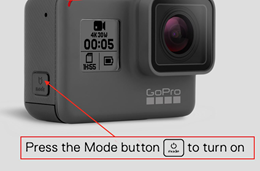
-
Turn the dial to on for "talent lights" (white) and the “glass lights” (blacklight).


Put up the privacy board on the desk and behind the camera to block out reflections.
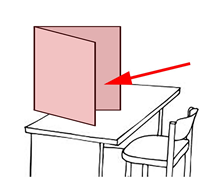
How to Record and Edit a Video
Use the Quicktime application to record a video using the lightboard. When finished, the image must be flipped horizontally, trimmed, and exported before it is ready to use.
- Open a new Finder window by clicking the icon in the dock on the bottom of the desktop.
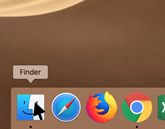
- Open Applications>Quicktime Player.
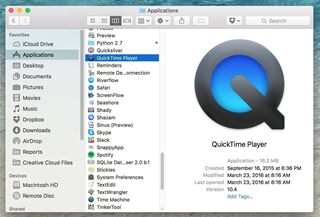 *Note: the application won’t open a window, you will need to navigate to the menu bar at the top of the screen.
*Note: the application won’t open a window, you will need to navigate to the menu bar at the top of the screen. - Select File>New Movie Recording in the menu.
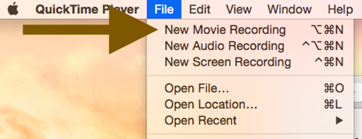
- Click on the arrow next to the red circular record button to change settings.
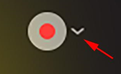
- Select camera source as BlackMagic Ultra.Select microphone as USB CODEC. Select quality as High.
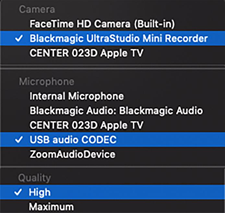
- Select Record button to start and stop recording
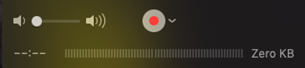
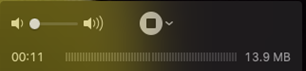
- When finished, select Edit>Flip Horizontal in the menu.
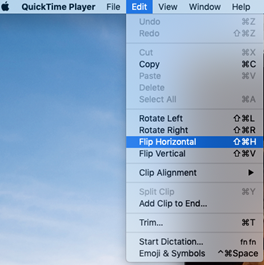
- Trim video: select Edit>Trim in the menu bar and adjust the beginning and end of the video.

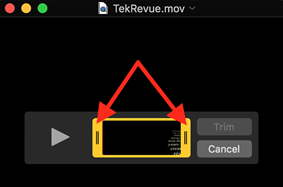
- Export video: select File>Export>720p and save to the desktop or preferred destination.
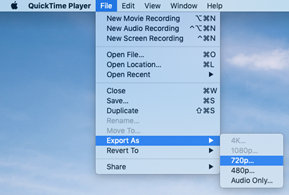
How to shut down the LED Lightboard Studio
Shut down computer
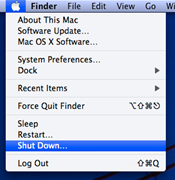
Turn off both lights

Power off GoPro
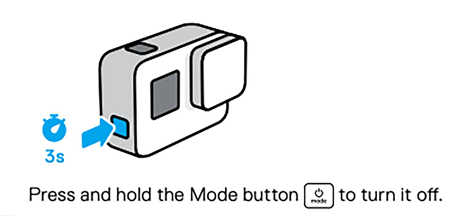
ATC Support & Hours of Operation
Weekday Support, Monday - Friday
- Phone (voicemail only): 541-463-3377 (8am-5pm)
- Email: atc@lanecc.edu (8am-5pm)
- Find our updated hours and support options on the ATC Website
The ATC is open to in-person assistance. Support is available through the above remote options and on campus at CEN 208