How to Edit and Sign PDFs with DocHub
1. Create a DocHub account
Open a web browser and navigate to https://dochub.com/
Click “Sign in with Google”:
Choose your student Gmail account (examples beckr@my.lanecc.edu, smithj@my.lanecc.edu):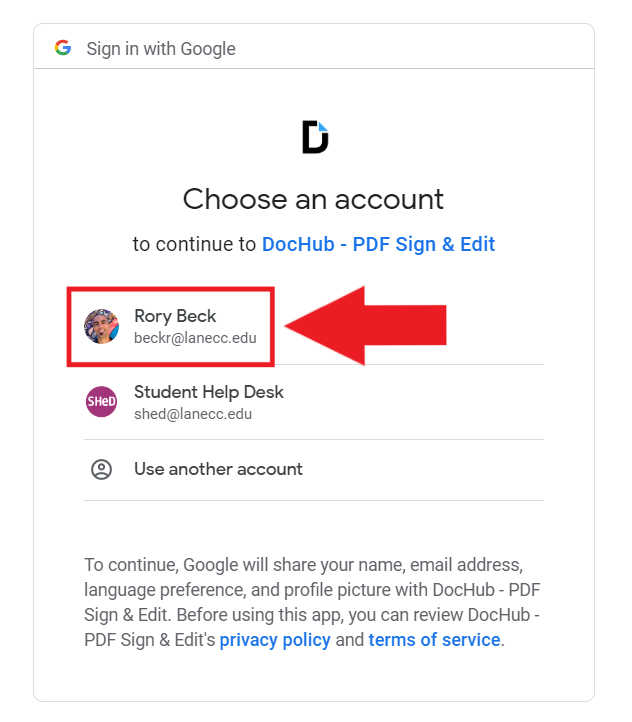
2. Upload your PDF to DocHub
Select “New” in the top left corner
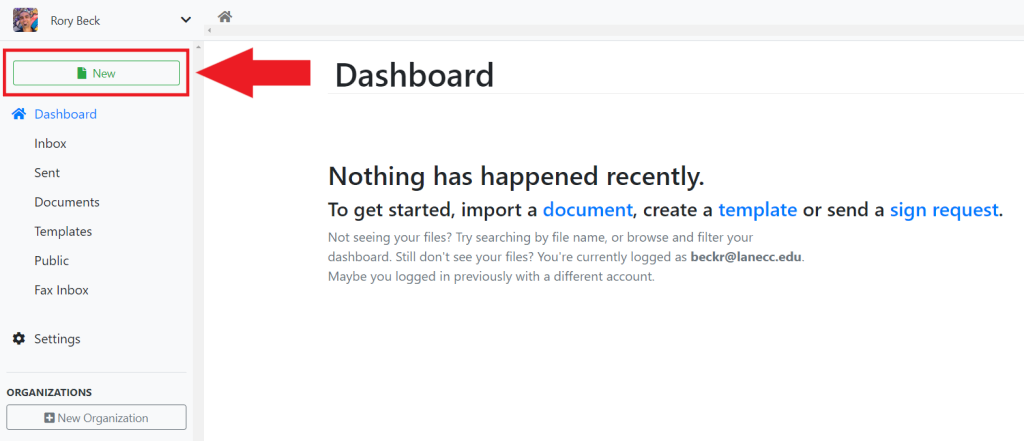
Upload the PDF file by dragging and dropping it onto the DocHub dashboard or by clicking one of the import options.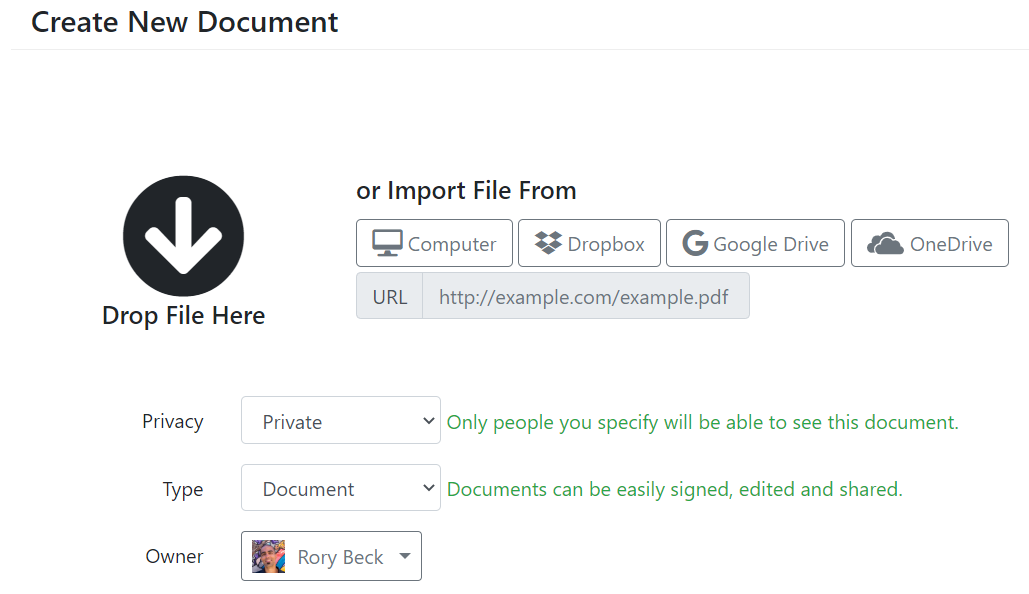
3. Start adding text
To start adding text, select the text tool on the toolbar in the top left, next to the mouse cursor and pen icons.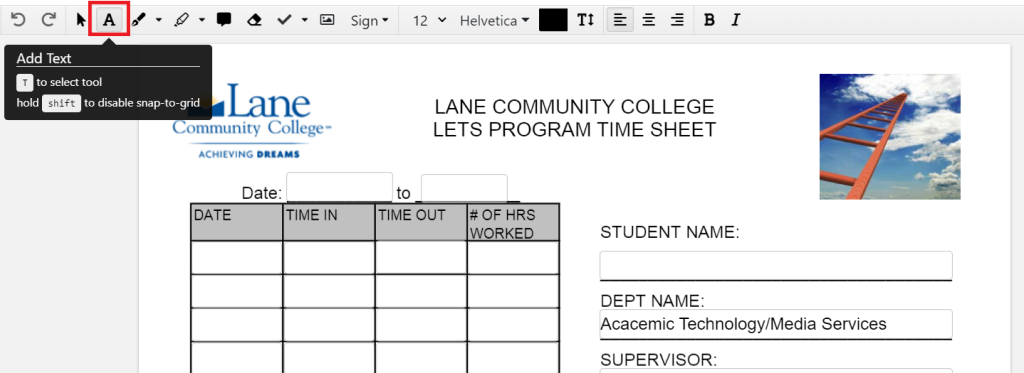
Once you’ve selected the text tool, click anywhere you want to start adding text.
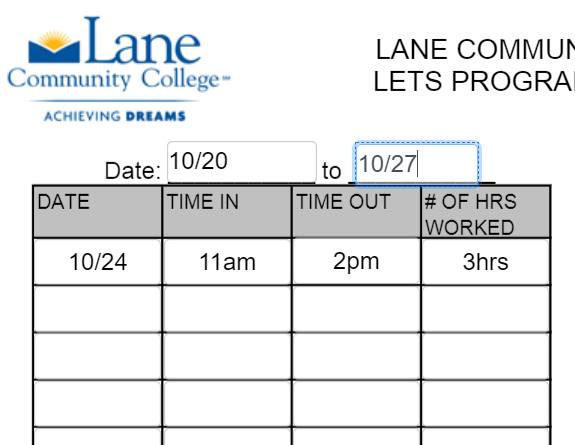 To move text, use the blue dotted tool that appears when clicking with the type tool.
To move text, use the blue dotted tool that appears when clicking with the type tool.
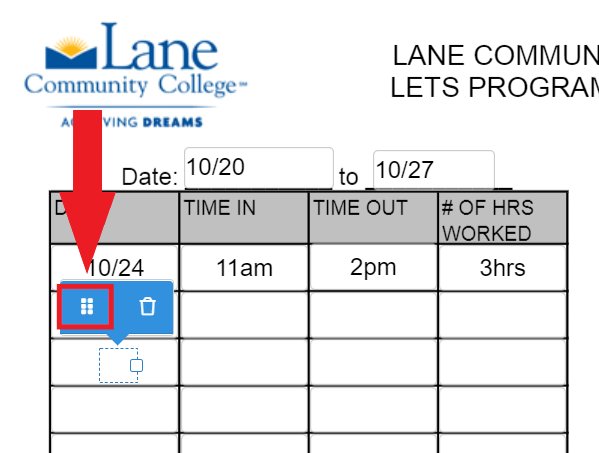 To delete text, use the trash can tool that appears when clicking with the type tool.
To delete text, use the trash can tool that appears when clicking with the type tool.
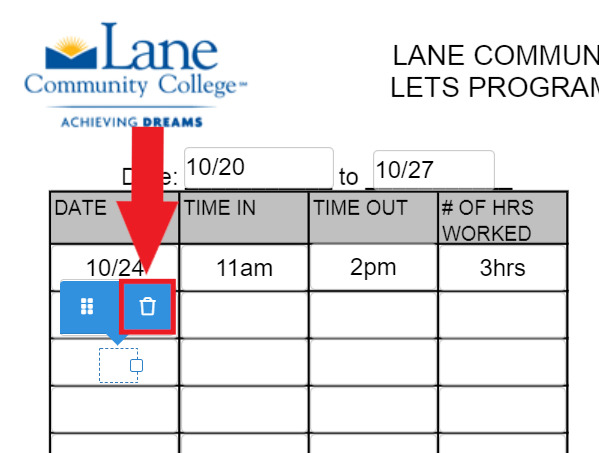 3. Add a signature
3. Add a signature
Select the “Sign” button on the toolbar and choose “Create your signature…”
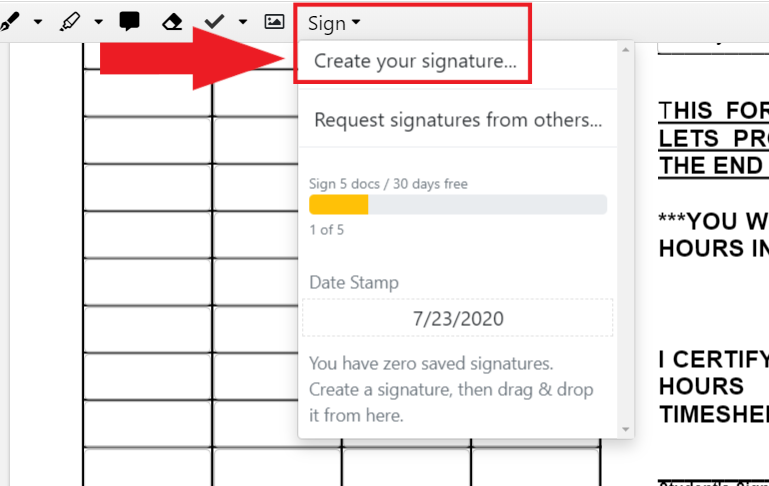
Choose “Type”
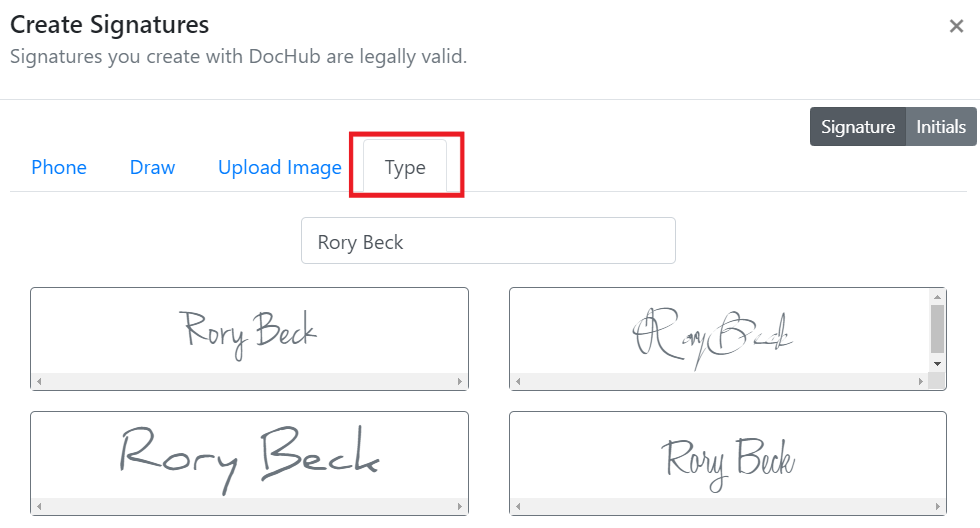
Type your name in the field and choose your signature style. After that, scroll down and select the button “Save as Default”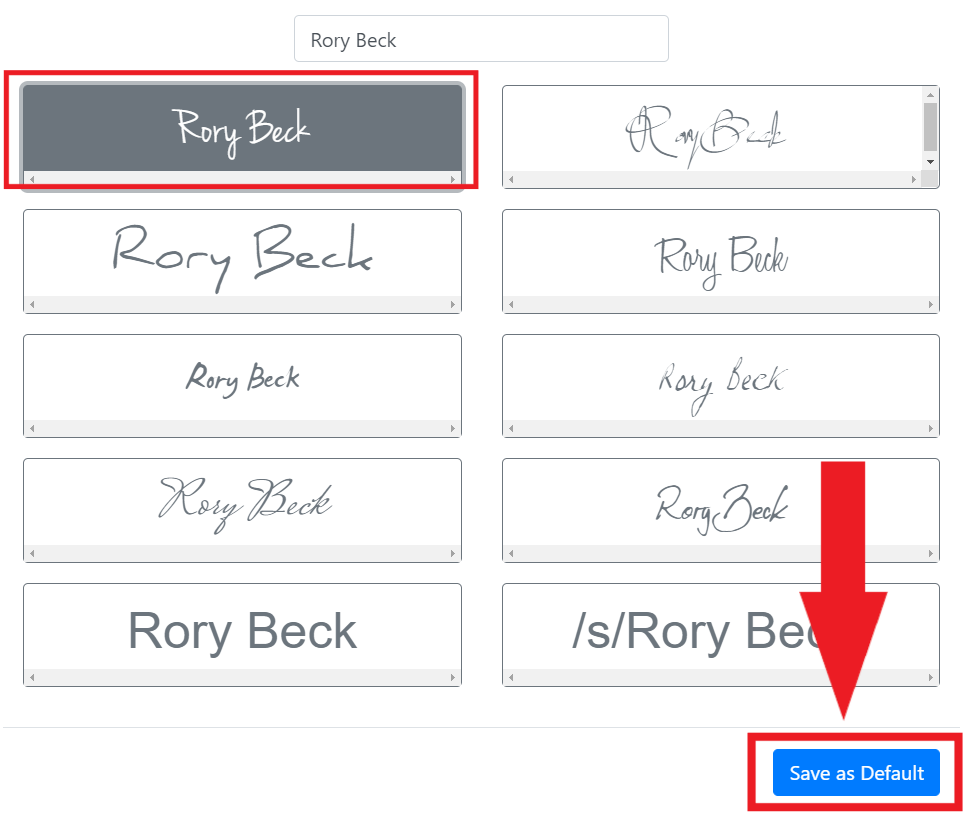
A pop-up will appear saying that you can now drag and drop this signature form the Sign Button dropdown: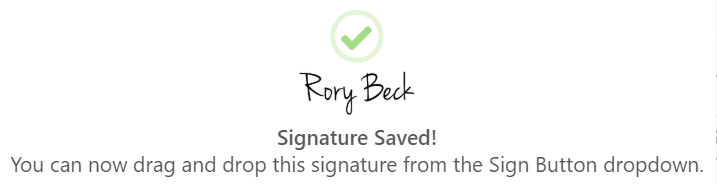
Now you can select your signature from the drop-down menu: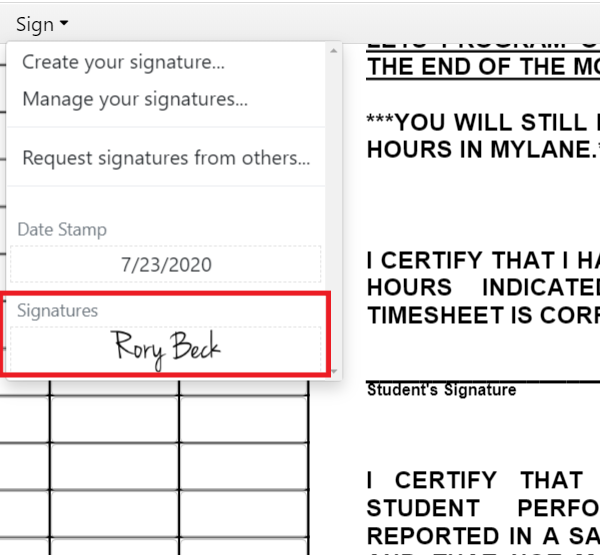
You can drop your signature in the signature field: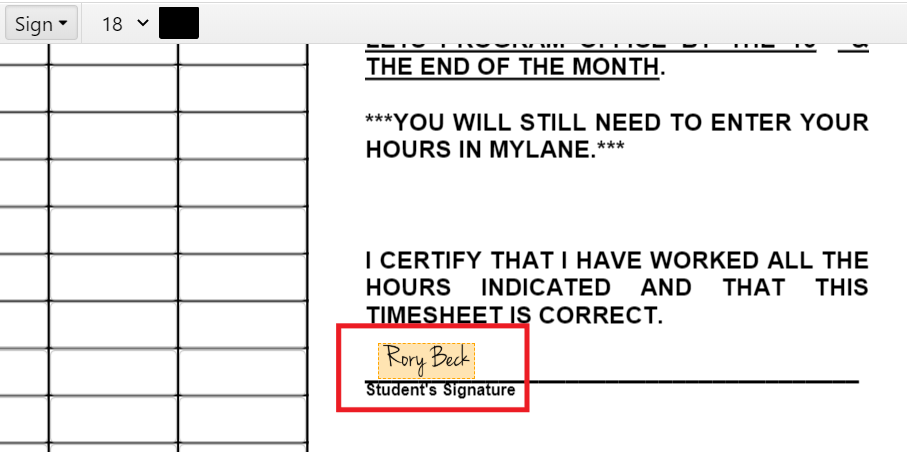
To move the signature, use the blue dotted tool that appears when clicking on the signature:
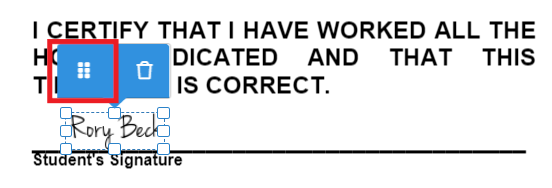 To delete the signature, use the trash can tool that appears when clicking on the signature:
To delete the signature, use the trash can tool that appears when clicking on the signature:
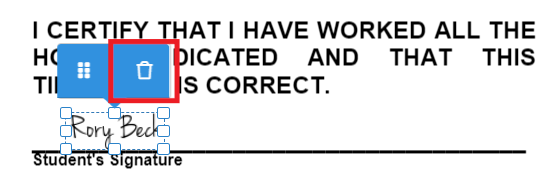 4. Save your edited and signed PDF
4. Save your edited and signed PDF
Click the “Download/Export” button in the top right-hand corner
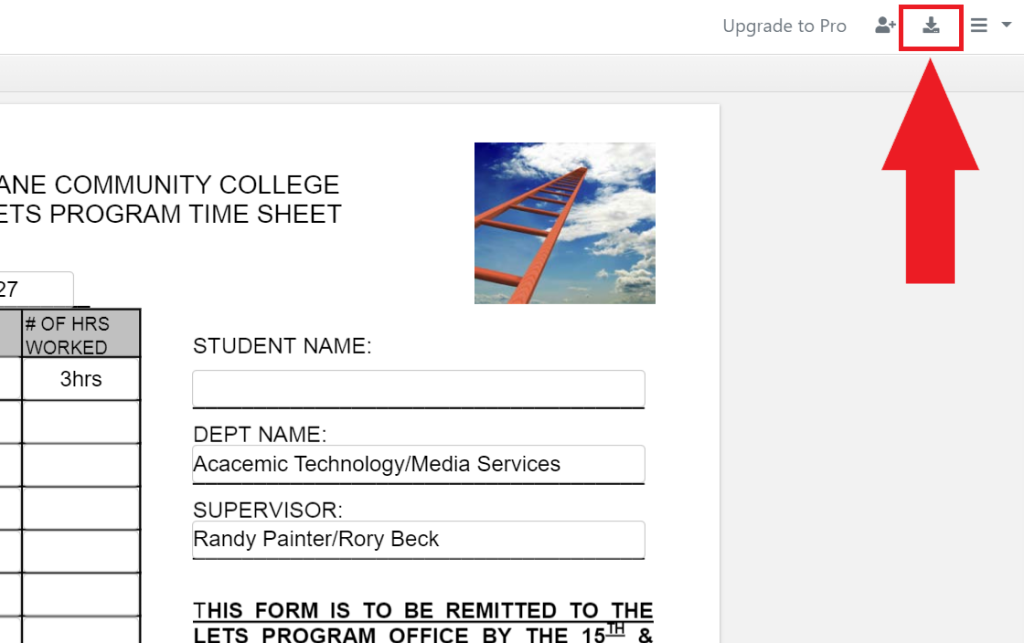 Download or export the current version of your PDF and you’re good to go!
Download or export the current version of your PDF and you’re good to go!
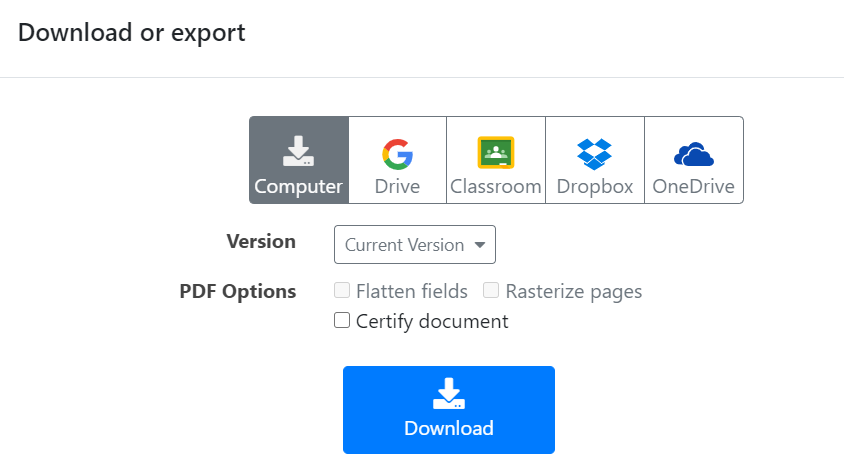
How to merge PDFs in DocHub
DocHub offers the ability to merge documents together, creating one single combined document. This can be useful if you have several documents or templates in DocHub that you would like to send as a package. Once you merge the documents together, all functionality remains and you can edit the combined document as well as send it for signatures.
1. Open Page Manager while viewing one of your documents by clicking on the dots on the left side of the Tool Bar and click on the page with a plus sign at the bottom of the panel.
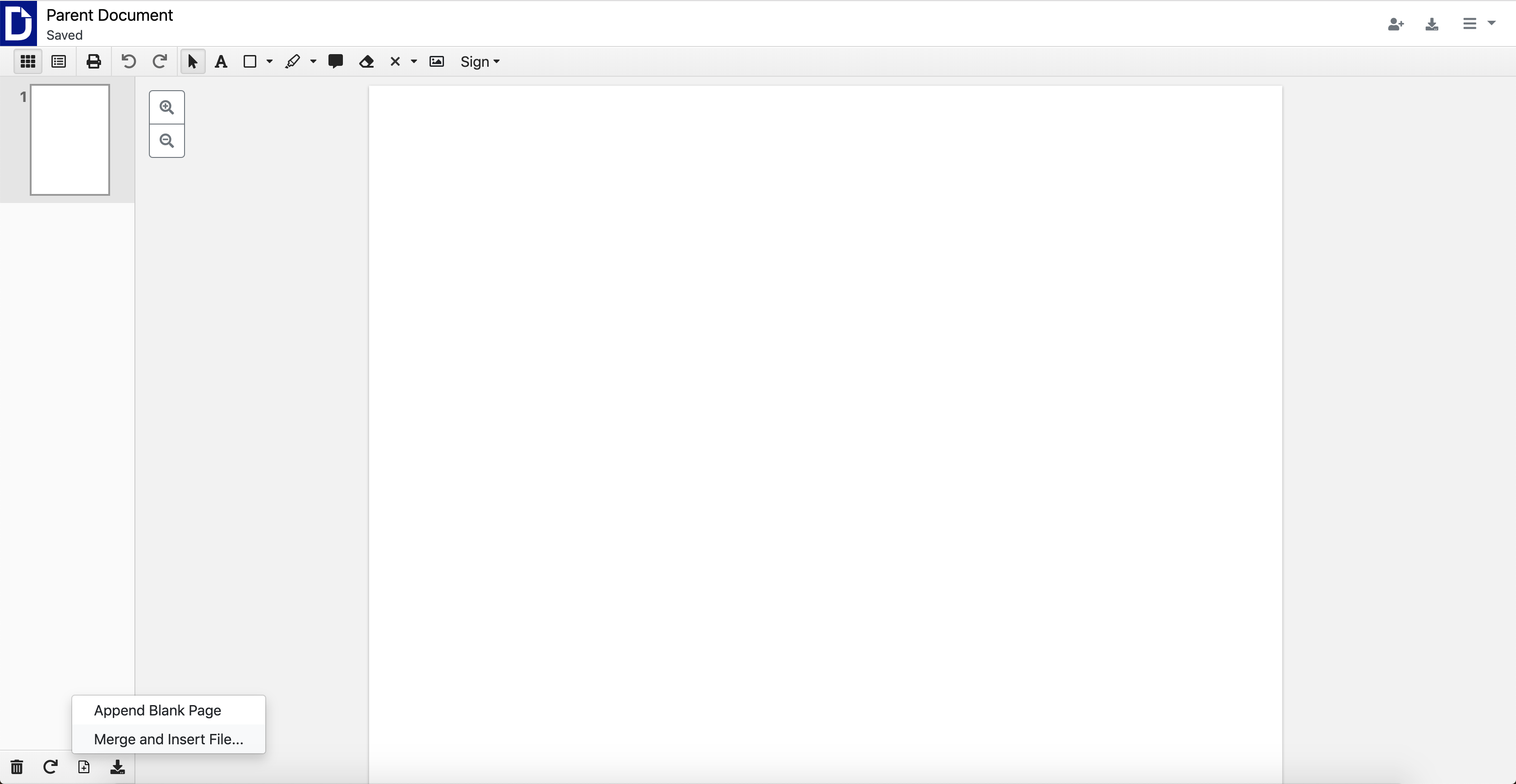 2. Once clicked, a window will pop up revealing the option to import a file or select a PDF from within the 'Your DocHub' account.
2. Once clicked, a window will pop up revealing the option to import a file or select a PDF from within the 'Your DocHub' account.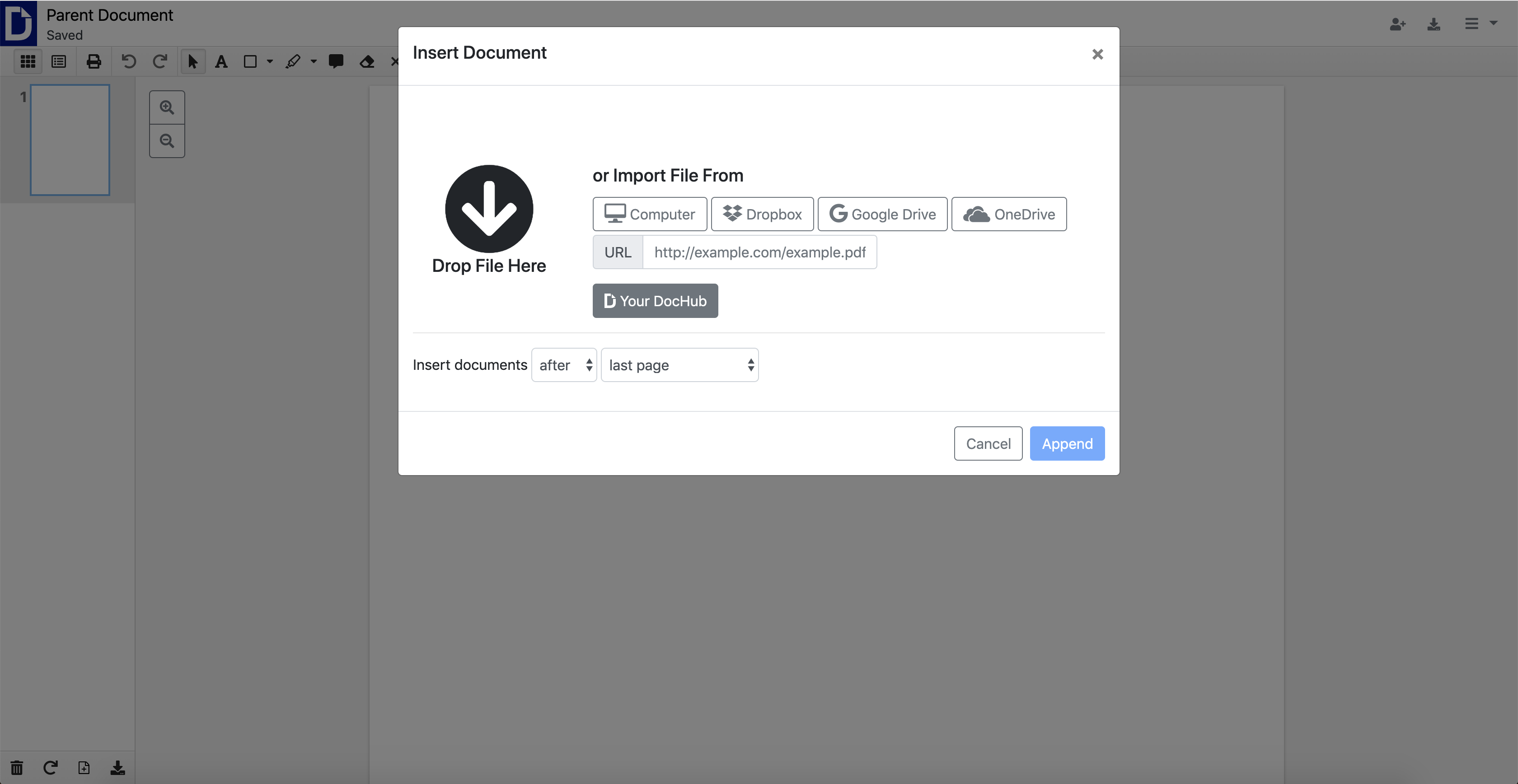
3. Click on the 'Your DocHub' button, and a file selector will appear.
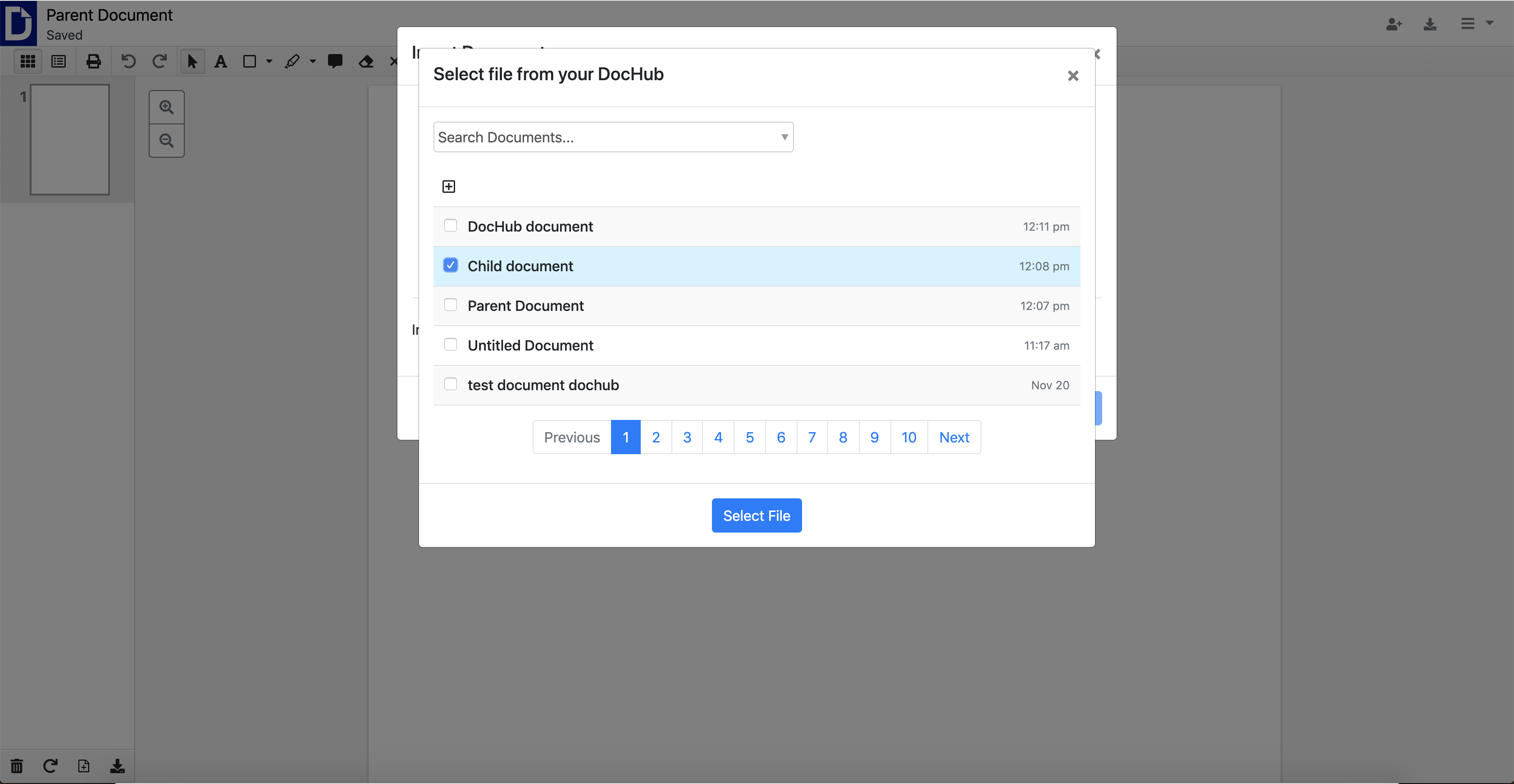 4. Once you have selected the files you wish to merge into the document you have open, choose where you would like the document pages to be inserted and hit the 'Append' button.
4. Once you have selected the files you wish to merge into the document you have open, choose where you would like the document pages to be inserted and hit the 'Append' button.
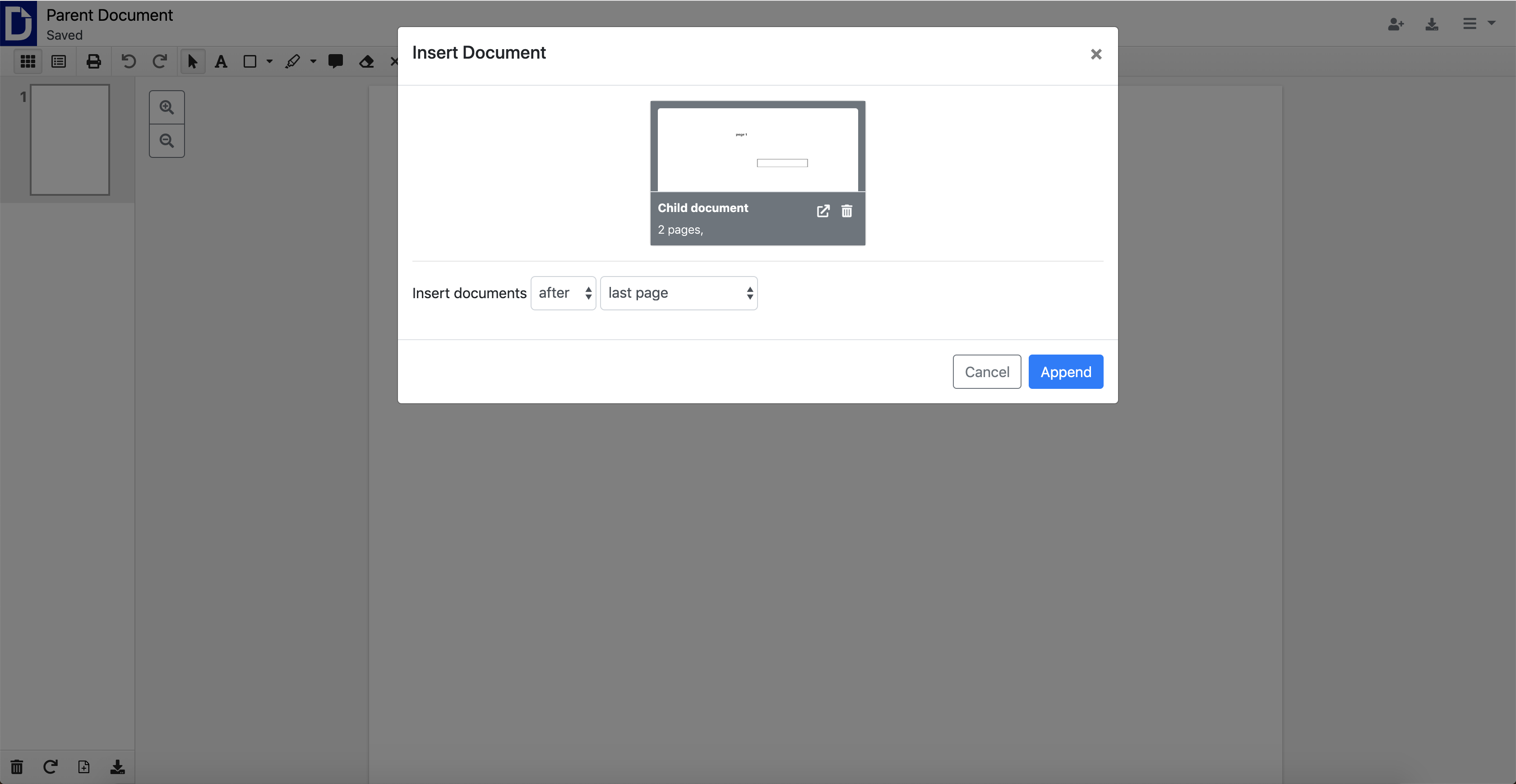 5. Your documents are now merged together into one single document.
5. Your documents are now merged together into one single document.
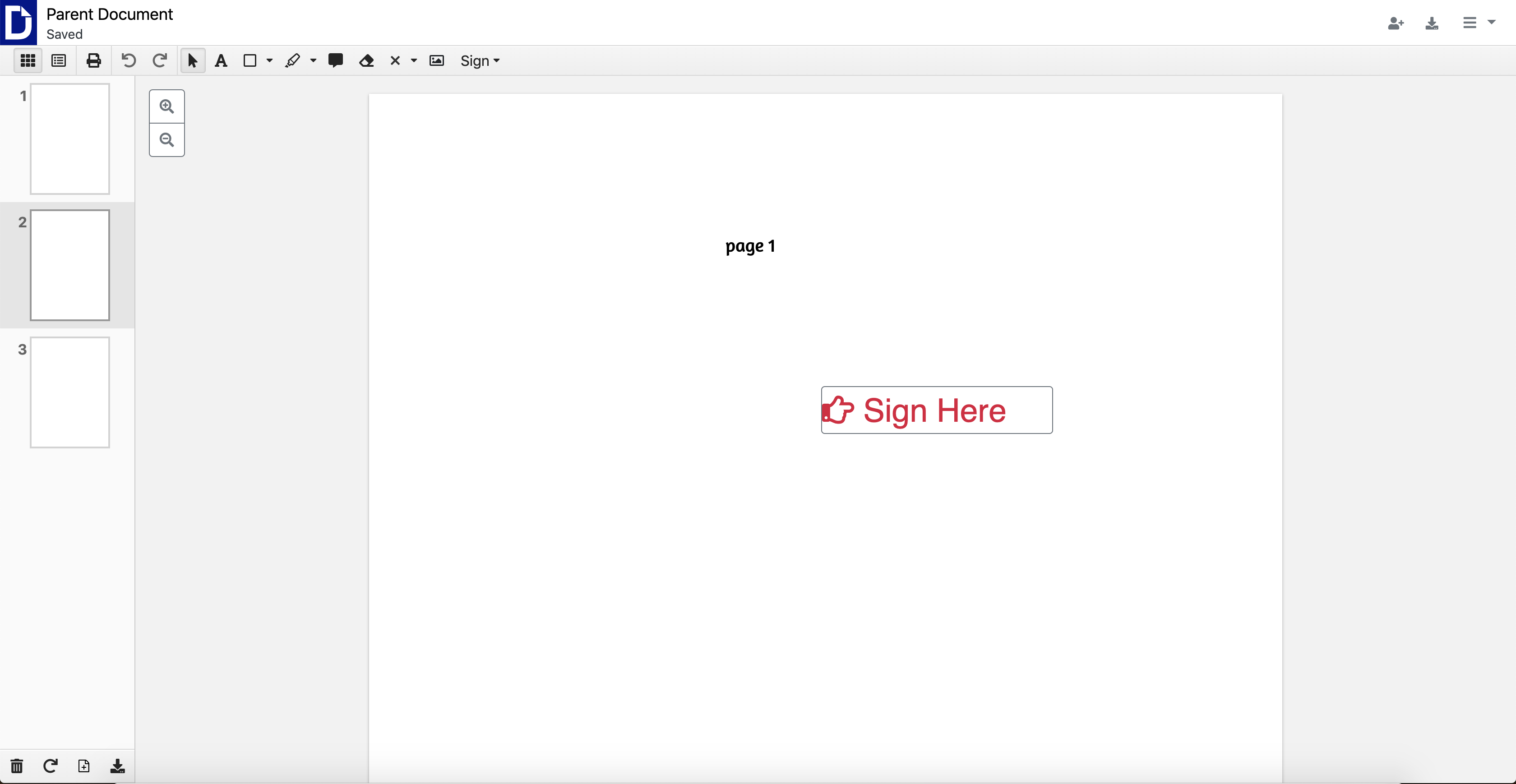 6. Once finished, you can continue using the combined document as you would any other DocHub document. The merge feature is also available for templates. If you need to convert it back to a template after merging, click on File menu
6. Once finished, you can continue using the combined document as you would any other DocHub document. The merge feature is also available for templates. If you need to convert it back to a template after merging, click on File menu ![]() > Actions > Convert to Template.
> Actions > Convert to Template.
Student Help Desk Support (SHeD)
The student help desk is located on main campus in the Library (center building).
- Self-help resources for students
- Email: shed@lanecc.edu
- Phone: (541) 463-3333 (please leave a voice message