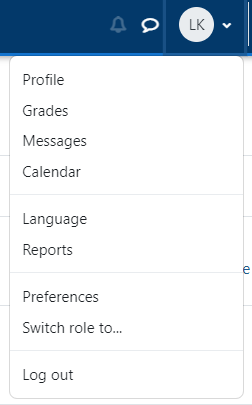A useful tip for troubleshooting problems within Moodle is to change roles within the course. Teachers and Managers have the option of logging in as a generic student or other roles.
1) Click on the administration menu next to your name in the top right-hand corner. Click on Switch role to...
2) It will take you to a new page where you can select the roles that you want. See Moodle Role Definitions for a description and details of what each role is able to do.
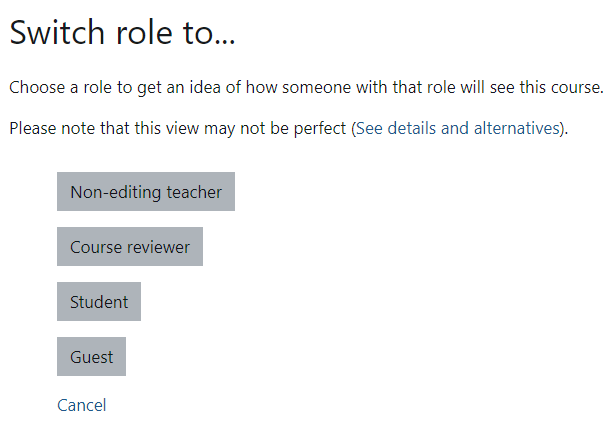
For example: By switching to this role to “Student”, you will only be able to see what your students can see. Hidden items in your course will appear hidden. This is includes grades (they won’t be able to see anyone else’s grades,) or anything you have hidden from students.
3) To quickly revert your role back to normal, click on the administration menu next to your name in the top right-hand corner. Click on Return my normal role…
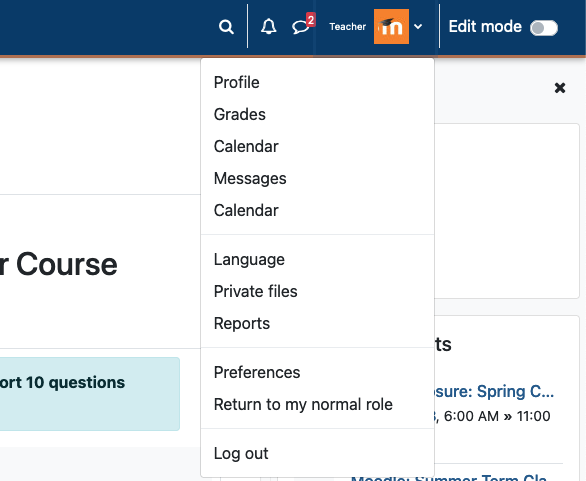
Contact Academic Technology
ATC Support Updates and Hours of Operation The ATC is closed to in-person assista...
ATC Support & Hours of Operation
Weekday Support, Monday - Friday
- Phone (voicemail only): 541-463-3377 (8am-5pm)
- Email: atc@lanecc.edu (8am-5pm)
-
Join Live Online Help (via Zoom): (ATC Virtual Support 10am-2pm (link is external)
- Or join Virtual Support by Phone:
Dial: +1 346 248 7799
Enter Meeting ID: 934 628 325
- Or join Virtual Support by Phone:
The ATC is open to in-person assistance. Support is available through the above remote options and on campus at CEN 208