A ticket is an online request to fix a problem or perform a task.
Step 1: Go to the online Help Desk, and select Sign in located in the top-right. Log in with your LCC Microsoft account (i.e. myemail@lanecc.edu and your ExpressLane password). Step 2: Select "Submit IT Request".
Step 2: Select "Submit IT Request".
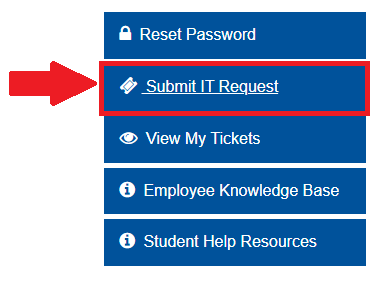 Submit IT Request buttonStep 3: Choose the most appropriate category (if unsure select "Employee Help Desk"), then select the service describing your issue.
Submit IT Request buttonStep 3: Choose the most appropriate category (if unsure select "Employee Help Desk"), then select the service describing your issue.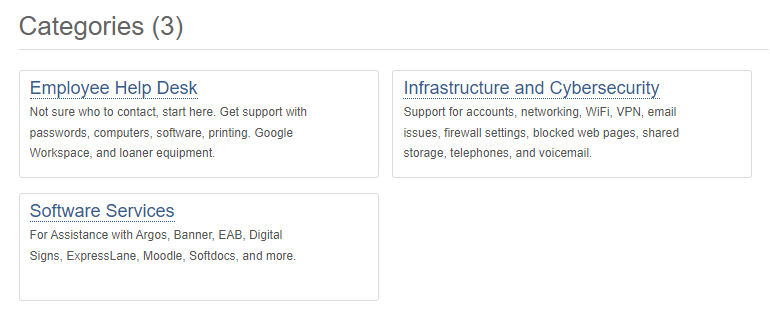 IT Categories
IT Categories
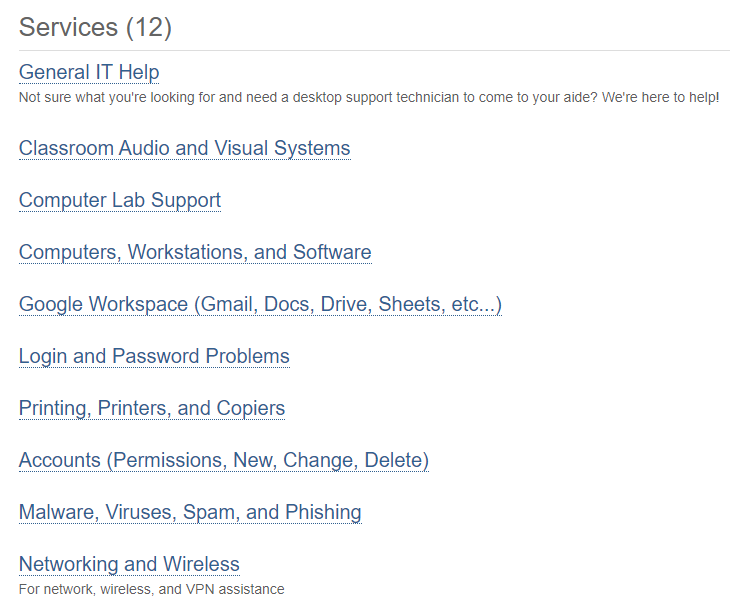 IT Services
IT Services
Step 4: Choose "Request Service" once you're viewing the appropriate issue.
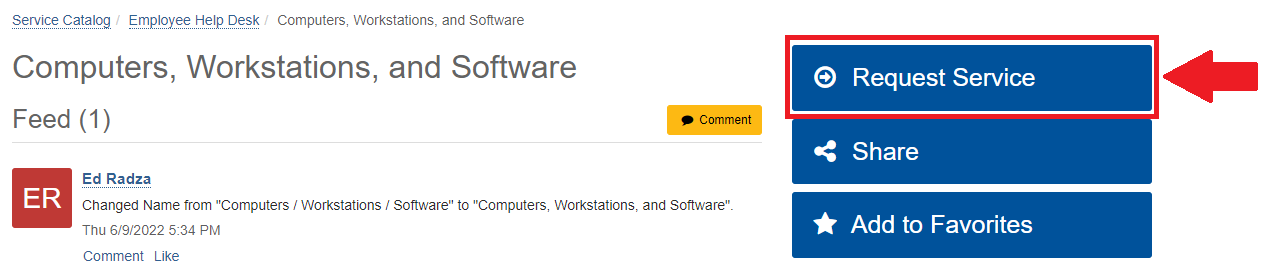 Request Service button
Request Service button
Step 5: Choose the priority type. (This refers to how important the issue is and how quickly it must be fixed.
 Urgency options
Urgency options
Step 6: Write a message explaining your problem, please include as many details as possible and upload any screenshots or images, then use the "Request" button at the bottom.
Step 7: If everything worked correctly, you should see a "Request Created Successfully!" notice. You will receive an email with the details of your request.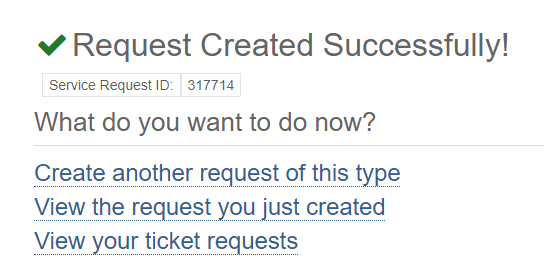 Confirmation notification
Confirmation notification
Congratulations! You've submitted a ticket! IT Helpdesk will view it and get to work as soon as possible.
ATC Support & Hours of Operation
Weekday Support, Monday - Friday
- Phone (voicemail only): 541-463-3377 (8am-5pm)
- Email: atc@lanecc.edu (8am-5pm)
- Find our updated hours and support options on the ATC Website
The ATC is open to in-person assistance. Support is available through the above remote options and on campus at CEN 208