If you don’t have an account with our checkout system (atccheckout.myturn.com), please select “Create Account” in the top right hand corner. You’ll see a screen like this.
Once you’ve entered in all the information and click “Submit,” we will get a confirmation email where we confirm your account. You’ll then be able to proceed to reserve items.
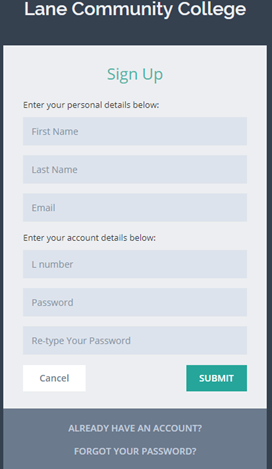
Step 1: Please log in, your screen should look like this
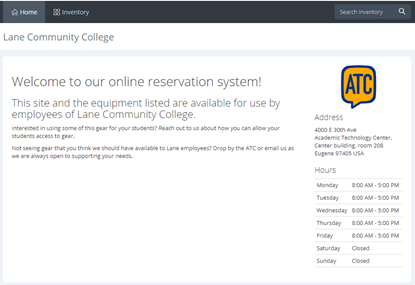
Step 2: Please click on the Inventory button in the top left corner - you’ll see this screen
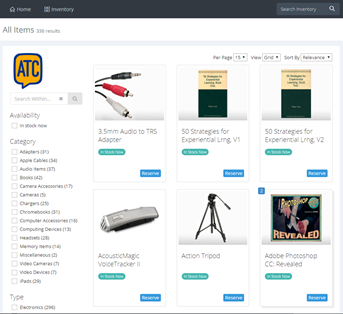
Step 3: Scroll or search for the equipment you would like, and within the box, select Reserve
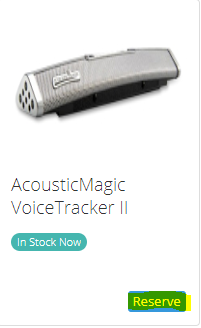 Step 4: Once you’ve selected Reserve, you can choose the dates for how long you would like to use the item, we do limit checkouts to two weeks as a start. It will bring up a calendar format, with the start and end dates, and then select Start
Step 4: Once you’ve selected Reserve, you can choose the dates for how long you would like to use the item, we do limit checkouts to two weeks as a start. It will bring up a calendar format, with the start and end dates, and then select Start
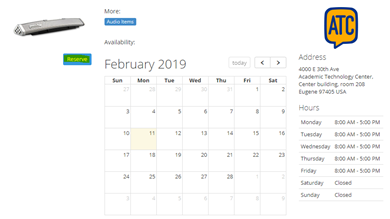
Step 5: You will then be brought back to the item screen with a few more options added at the top. Select Cart to complete the reservation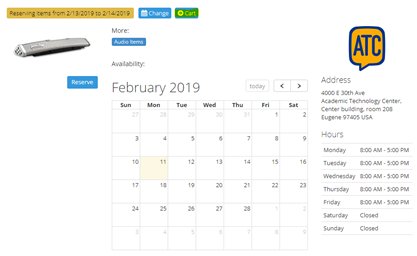
Step 6: You’ll see a menu of all the items you have on reserve, with their respected dates. Click “Submit Reservation” if it’s to your liking and we will confirm with you via email that the reservation is being built.
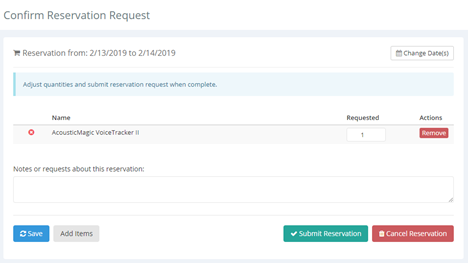
Step 7: Come in on the day of your reservation to pick up the item.
ATC Support & Hours of Operation
Weekday Support, Monday - Friday
- Phone (voicemail only): 541-463-3377 (8am-5pm)
- Email: atc@lanecc.edu (8am-5pm)
- Find our updated hours and support options on the ATC Website
The ATC is open to in-person assistance. Support is available through the above remote options and on campus at CEN 208