Backing up a Course vs Importing a Course
Note: Before restoring, you must first create a backup or have a backup that has been shared with you.
- Open the course you want to restore in to. Click on More and then Course Reuse.
- Using the top left dropdown, select Restore
- Drag and drop your file the backup file you have that you want to be restored into this course, then click on Restore.
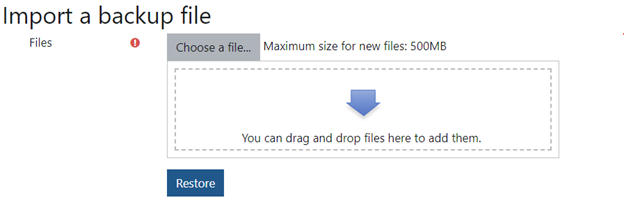 After you’ve selected Restore, it will load a new page showing you all the back-up course’ details. Look through these details and verify that these are the items you want. Scroll down to the bottom of the screen and click Continue.
After you’ve selected Restore, it will load a new page showing you all the back-up course’ details. Look through these details and verify that these are the items you want. Scroll down to the bottom of the screen and click Continue.
- Find the Restore into this Course field. You have two options:
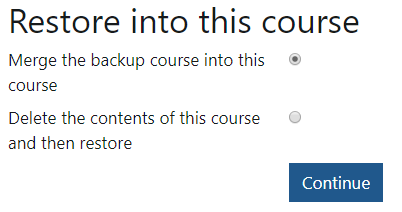
MERGE - The restore will add course content in addition to what is already inside your course when selecting this option. This will also contain all enrollment roles that are within the course.
DELETE - The restore will replace the course and any content within it with what is packaged in your backup file.
-
Restore Settings Make sure users are not selected and click Next.
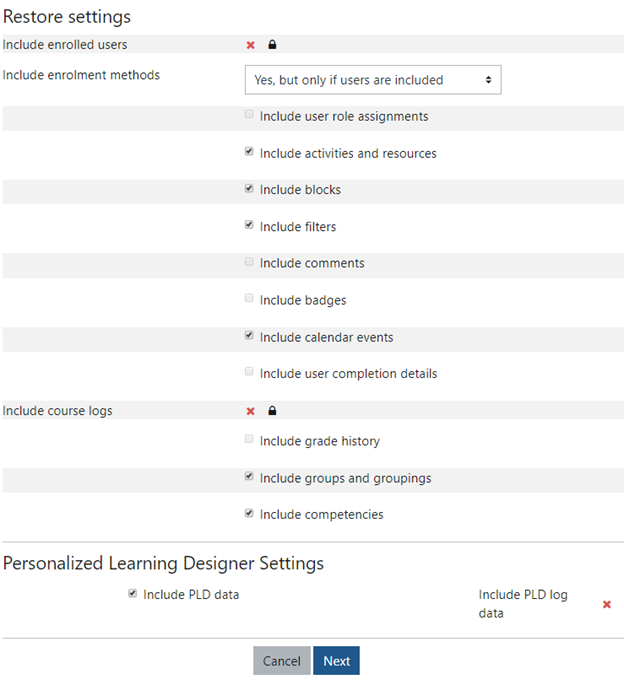
-
Course Settings - make sure to select No next to the Overwrite Course Configuration. Then click Next at the bottom of the screen
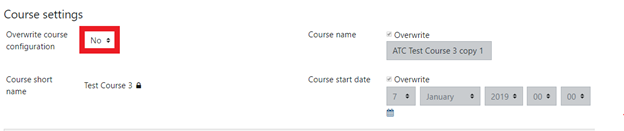
-
Review your restore settings - click Perform restore if your settings are what you defined.

- Once your restore is complete click Continue to enter your course
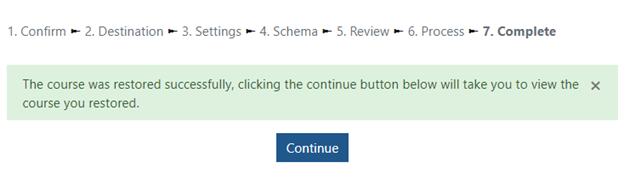
Checklist for completing Backup & Restore
Contact Academic Technology
ATC Support Updates and Hours of Operation The ATC is closed to in-person assista...
ATC Support & Hours of Operation
Weekday Support, Monday - Friday
- Phone (voicemail only): 541-463-3377 (8am-5pm)
- Email: atc@lanecc.edu (8am-5pm)
- Find our updated hours and support options on the ATC Website
The ATC is open to in-person assistance. Support is available through the above remote options and on campus at CEN 208