Create or edit a post on WordPress
To create a new post on WordPress click the Create a New Post button in the top right of the website.

To edit a previously created post click the Edit link at the bottom of a previously created post.

Add the image as 'Media' to the post
Click the Add Media button in the top left of the editor
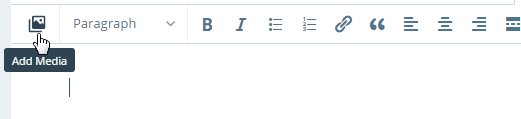
Add an image to your Media Library from your computer or from a URL using the buttons in the top left of the Media Library window

If the image is not already selected, select the image you want to embed by clicking on its thumbnail
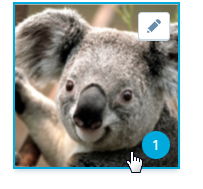
Once an image is selected it will be highlighted in blue (see above image)
Click the Insert button in the lower right of the Media Library to embed the image

You should now have an image embedded in your post
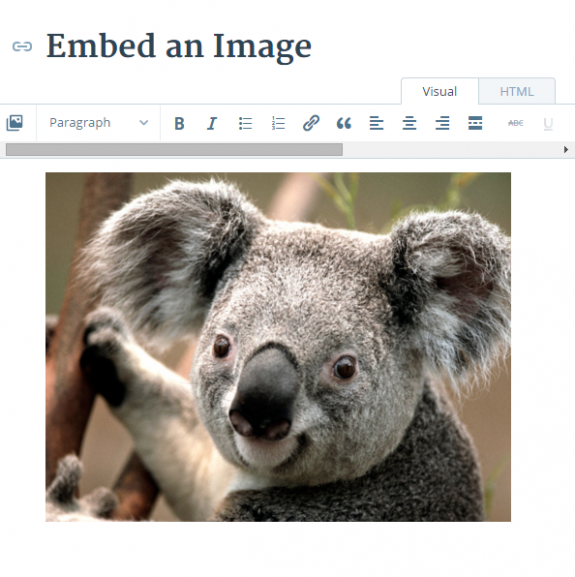
For more information embedding multimedia in WordPress, please refer to their codex: Inserting Images into Posts and Pages
Student Help Desk Support (SHeD)
The student help desk is located on main campus in the Library (center building).
- Self-help resources for students
- Email: shed@lanecc.edu
- Phone: (541) 463-3333 (please leave a voice message