Setting Calendar Due Dates for Discussion Forums
Setting a due date on a forum will be added to the course calendar, this is a soft due date.
- When viewing the forum page click Settings.
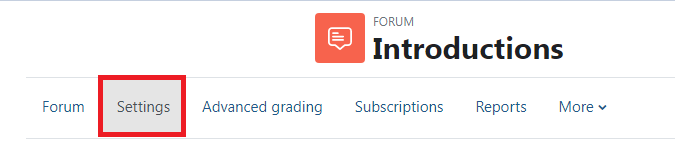
- Under the Availability drop-down section set the Due Date to enabled and put in your desired due date to be placed on the course calendar.

Note! This will not stop discussions. See Locking discussion forums below to learn how to set a hard due date.
Options for Locking Discussion Forums
Set a cut-off date
Use the cut-off date in the forum settings to set a hard due date where students will be unable to post or reply to the discussion after the date chosen.
- When viewing the forum page click Settings at the top of the page.
- Under the Availability drop-down section set the Cut-off Date to enabled and put in your desired closing date.
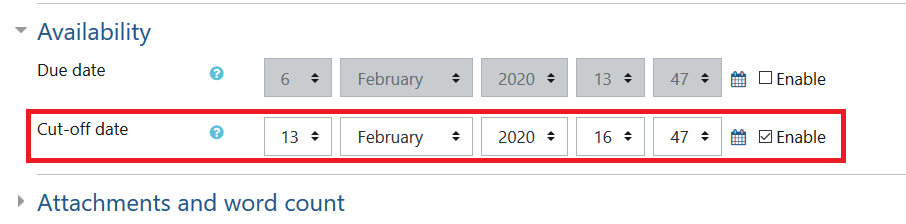
Note! This is not a feature on ![]() Open Forums, only on
Open Forums, only on ![]() Forums.
Forums.
Lock the discussion thread
In the instance of Q and A forums, you can also lock each individual discussion thread to stop replies.
- Go to the forum page on which you want to lock a discussion thread on.
- Click the three dots on the right side across from the discussion you are locking.
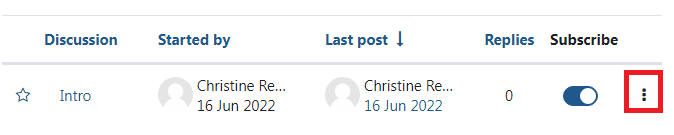
- Click Lock Discussion in the menu that appears.
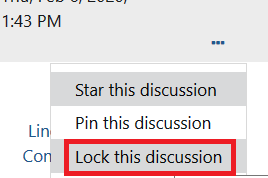
Set the forum to read-only in the permissions
To prevent further student contributions to a Forum, you need to change the permissions for the activity to make it read-only. Note: unlike ‘Restrict access’ settings, this method of closing a forum allows students to read posts made before the deadline.
- On your course page, click the link to the Forum. The forum page will open.
- Click on More and select Permissions. The Permissions in forum... screen will open.
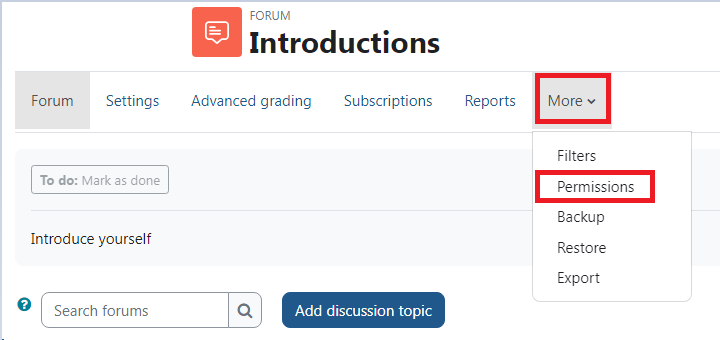
- From the Advanced role override drop down menu, select Student.
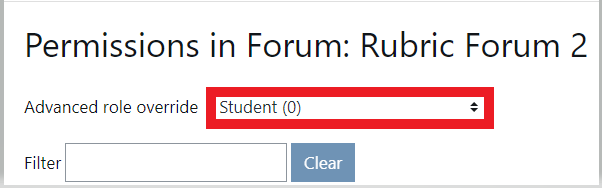
- Under the heading Activity: Forum, click Prevent for the following items: Reply to posts and Start new discussions.

- Do not change any other permissions.
- Scroll to the bottom of the list of permissions and save changes.
ATC Support & Hours of Operation
Weekday Support, Monday - Friday
- Phone (voicemail only): 541-463-3377 (8am-5pm)
- Email: atc@lanecc.edu (8am-5pm)
- Find our updated hours and support options on the ATC Website
The ATC is open to in-person assistance. Support is available through the above remote options and on campus at CEN 208