For "Natural" Aggregation
When the Natural aggregation strategy is used, a grade item can act as extra credit for the category. This means that the grade item's maximum grade will not be added to the category total's maximum grade, but the item's grade will. The following is an example:
- Item 1 is graded 0-100
- Item 2 is graded 0-75
- Item 1 has the Extra credit checkbox ticked, Item 2 does not.
- Both items belong to Category 1, which has Natural as its aggregation method
- Category 1's total will be graded 0-75
- A student gets graded 20 on Item 1 and 70 on Item 2
- The student's total for Category 1 will be 75/75 (20+70 = 90 but Item 1 only acts as extra credit, so it brings the total to its maximum)
For Weighted Mean of Grades (extra credit)
A value greater than 0 treats this grade item's grades as extra credit during aggregation. The number is a factor by which the grade value will be multiplied before it is added to the sum of all grades, but the item itself will not be counted in the division. For example:
- Item 1 is graded 0-100 and its extra credit value is set to 2
- Item 2 is graded 0-100 and its extra credit value is left at 0.0000
- Item 3 is graded 0-100 and its extra credit value is left at 0.0000
- All 3 items belong to Category 1, which has Mean of grades (with extra credits) as its aggregation strategy
- A student gets graded 20 on Item 1, 40 on Item 2 and 70 on Item 3
- The student's total for Category 1 will be 95/100 since 20*2 + (40 + 70)/2 = 95
How to set up the Grade book so Extra Credit Items do not have a Letter Grade
If you have an extra credit item, and student gets 6 out of 10 EC points, the grade book will show an F on the Extra Credit item, causing students to think the Extra Credit item will LOWER their grade, instead of just adding 6 points to their course total. To fix this:
- HIDE the letter grade column in grade book settings by going to Grades and Course grade settings.
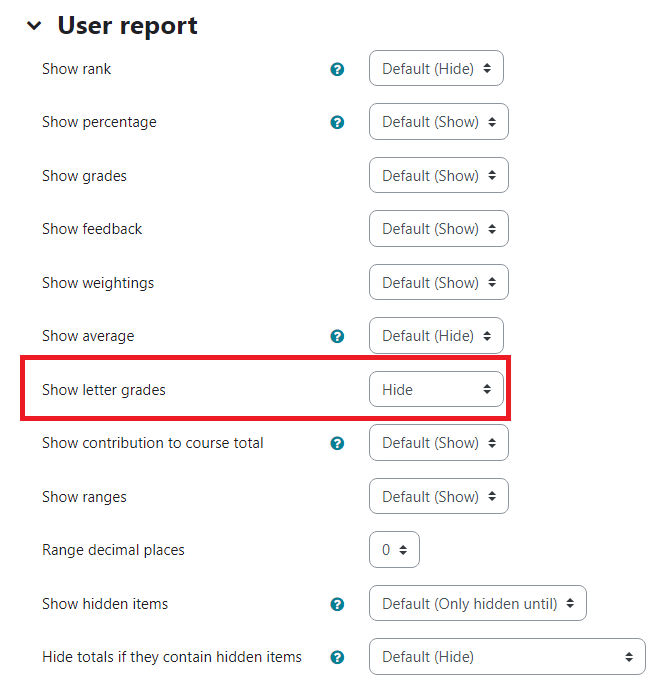
- Change grade display type on all items and categories EXCEPT extra credit from Default (Real) to Real (Letter)

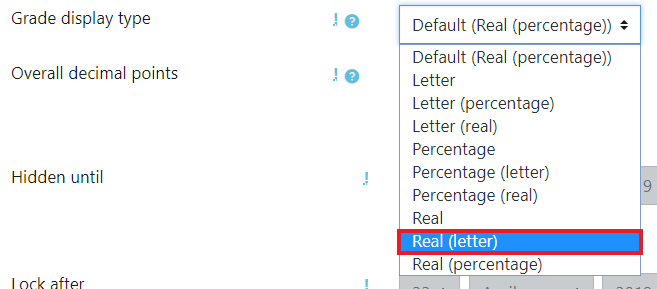 The display of letter grades is now controlled at the ITEM level, instead of the course level.
The display of letter grades is now controlled at the ITEM level, instead of the course level.
ATC Support & Hours of Operation
Weekday Support, Monday - Friday
- Phone (voicemail only): 541-463-3377 (8am-5pm)
- Email: atc@lanecc.edu (8am-5pm)
- Find our updated hours and support options on the ATC Website
The ATC is open to in-person assistance. Support is available through the above remote options and on campus at CEN 208