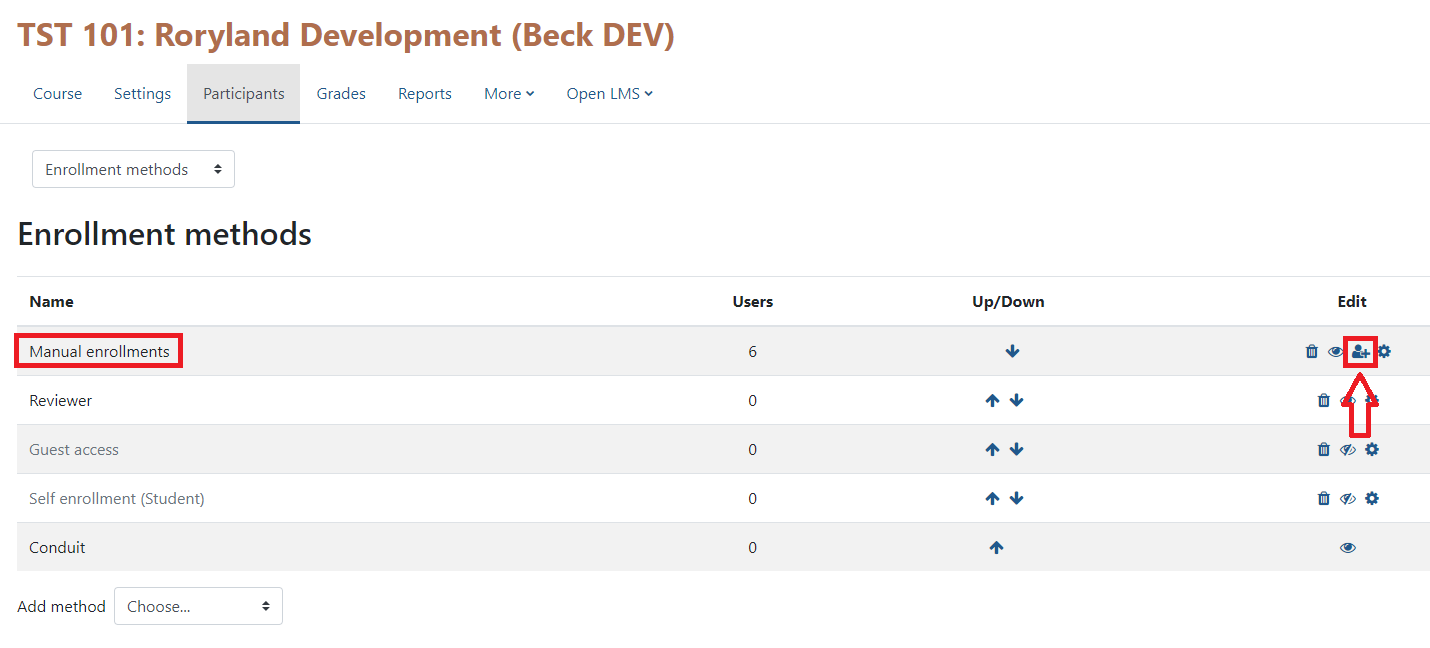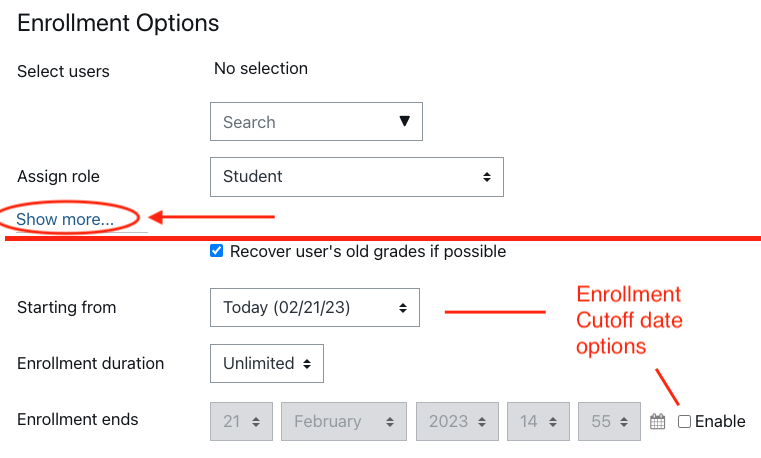There are generally two ways to extend course access to students before or after a term has been completed — Individual(s) or the entire class.
Extending access to one student or all students may require adjusting the course end date to avoid confusion from students. If you don’t do this, the course will still be viewable by students BUT often "mysteriously disappears" from their “Current Courses” in their dashboard and gets moved over to a dated tab (i.e. 2020, 2019, 2018). This can often be very confusing for students.
Make sure to adjust the course end date by editing the course settings as needed
1) The easy way: go back into the course settings reset the course to be “visible” after it is hidden automatically at the end of the term (Moodle Admin completes this each term). Doing so will allow ALL participants to continue accessing the class as if the term never ended.
OR
2) Add the “Student w/Extended Access” role to specific participants.
Go to "participants" at the top of the page, then select the pencil icon. Choose "student extended course access" then select the floppy disk icon to save the role. You should see the role appear next to the students name.
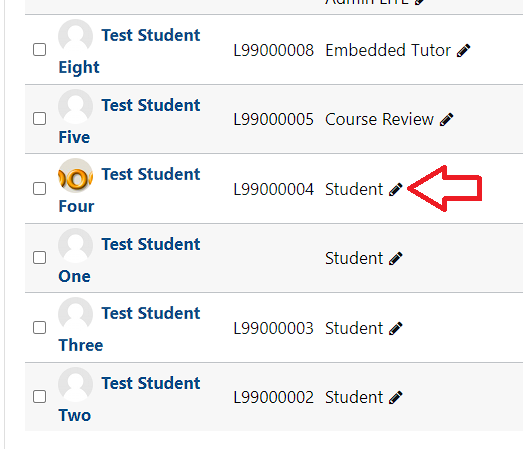
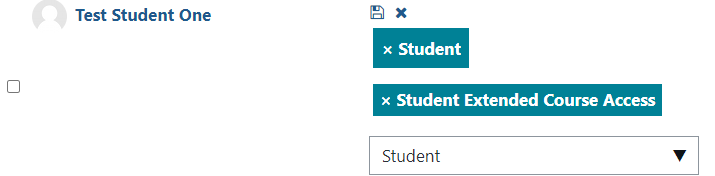
This allows specific students to access the course regardless of if the course gets hidden at the term. They will retain access to the course until you remove this role override. If the course has completed, the course will be displayed in the user dashboard under the year of completion (i.e. 2022, 2023, 2024) instead of the default "Current Courses" area.
ATC Support & Hours of Operation
Weekday Support, Monday - Friday
- Phone (voicemail only): 541-463-3377 (8am-5pm)
- Email: atc@lanecc.edu (8am-5pm)
- Find our updated hours and support options on the ATC Website
The ATC is open to in-person assistance. Support is available through the above remote options and on campus at CEN 208