What can you do with offline assignments?
You can create an offline assignment for anything that requires no online submission of text or media. An offline assignment allows you to be able to describe what the assignment is to your students and have the item in your Moodle grade-book while they submit the activity in person or by some other channel. The assignment also works as a place-holder for the grade-book.
Creating Offline Assignments
- Go to the administration block (the gear icon) in the top right hand corner, and select Turn Editing On. If it’s already on, continue onto the next step.
- Scroll down to the Week you want the assignment to be located in. Select Add an Activity or Resource
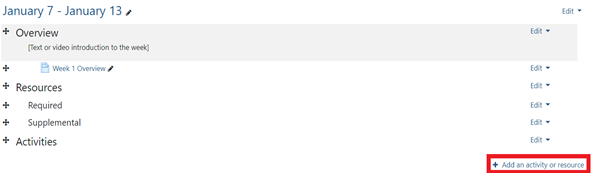
- This will bring up the Activity & Resources menu. Select Assignment, the very first one, and then click on Add at the bottom of the menu.
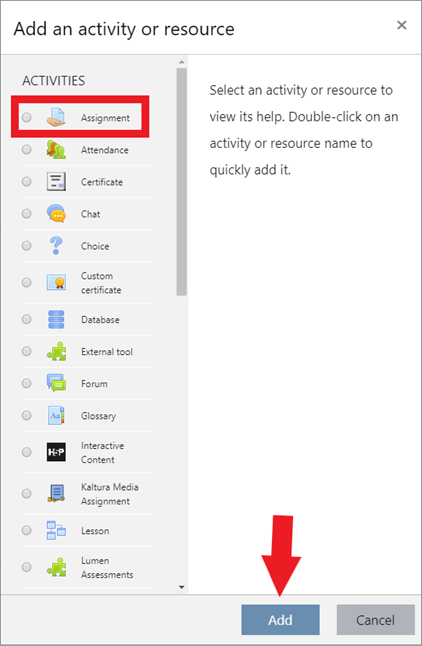
- You are now in the editing section of the assignment. Name it, give the assignment a description if needed (click on Display Description on Course page if you go this route), and edit the Due Date (make sure you click on Enable next to the Due date so that it pops up in the calendar.)
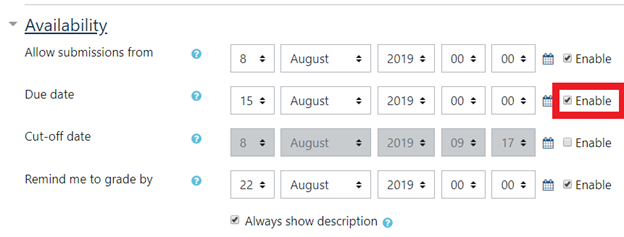
- Make sure you have the Submission Settings to how you want them. If you want students to only be able to hand in the assignment in person, DO NOT click on either/or Online Submissions & File Types.
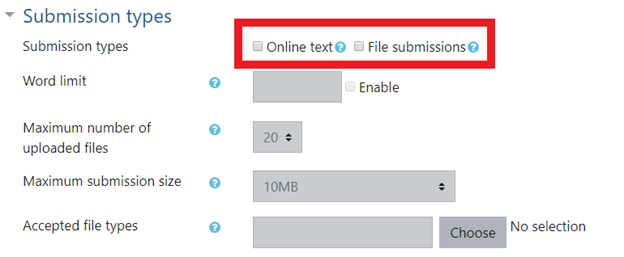
- Go to Grades and double-check that the settings match what you want. You can also choose where the assignment can be placed in your gradebook categories.
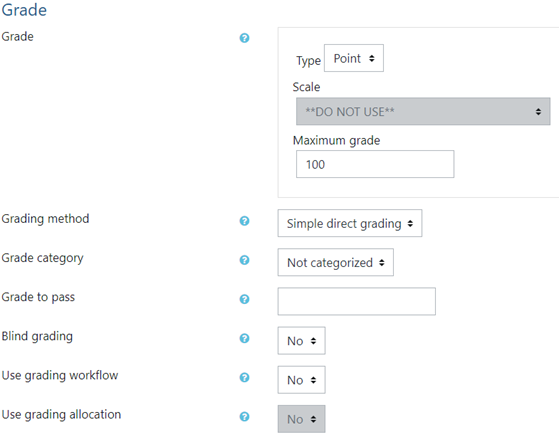
- Once you have all the settings set up to your preference, scroll to the bottom of the screen and choose either of the Save buttons.
ATC Support & Hours of Operation
Weekday Support, Monday - Friday
- Phone (voicemail only): 541-463-3377 (8am-5pm)
- Email: atc@lanecc.edu (8am-5pm)
- Find our updated hours and support options on the ATC Website
The ATC is open to in-person assistance. Support is available through the above remote options and on campus at CEN 208